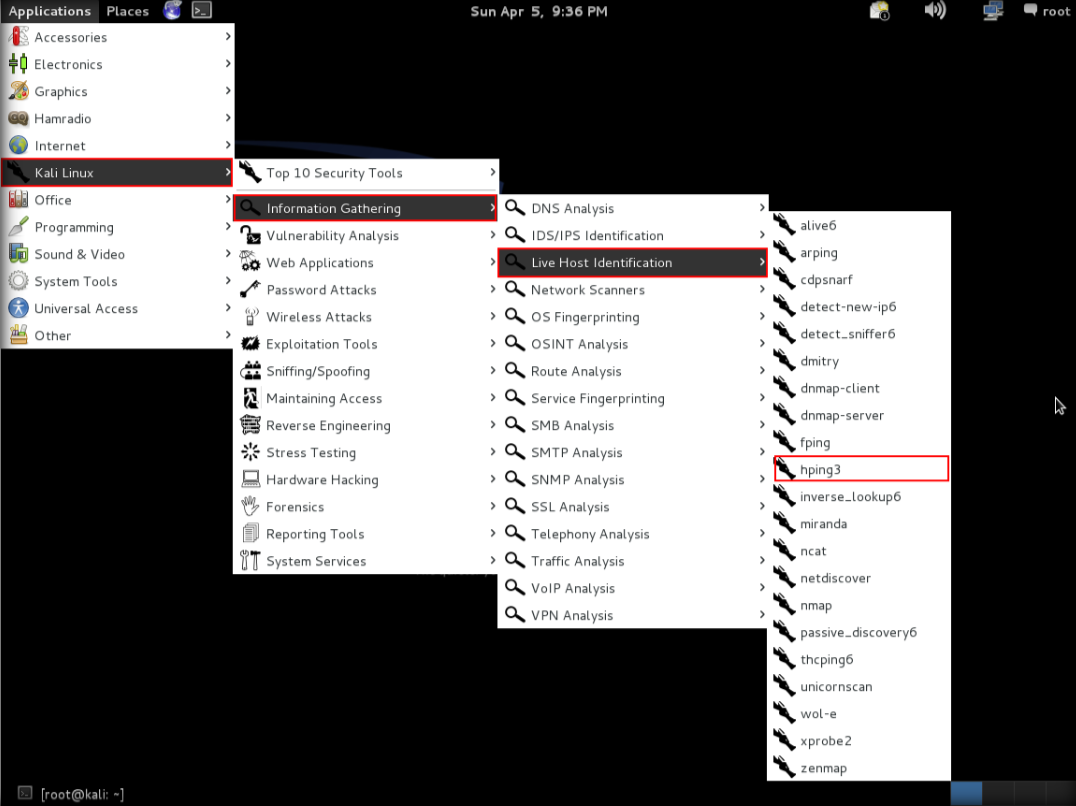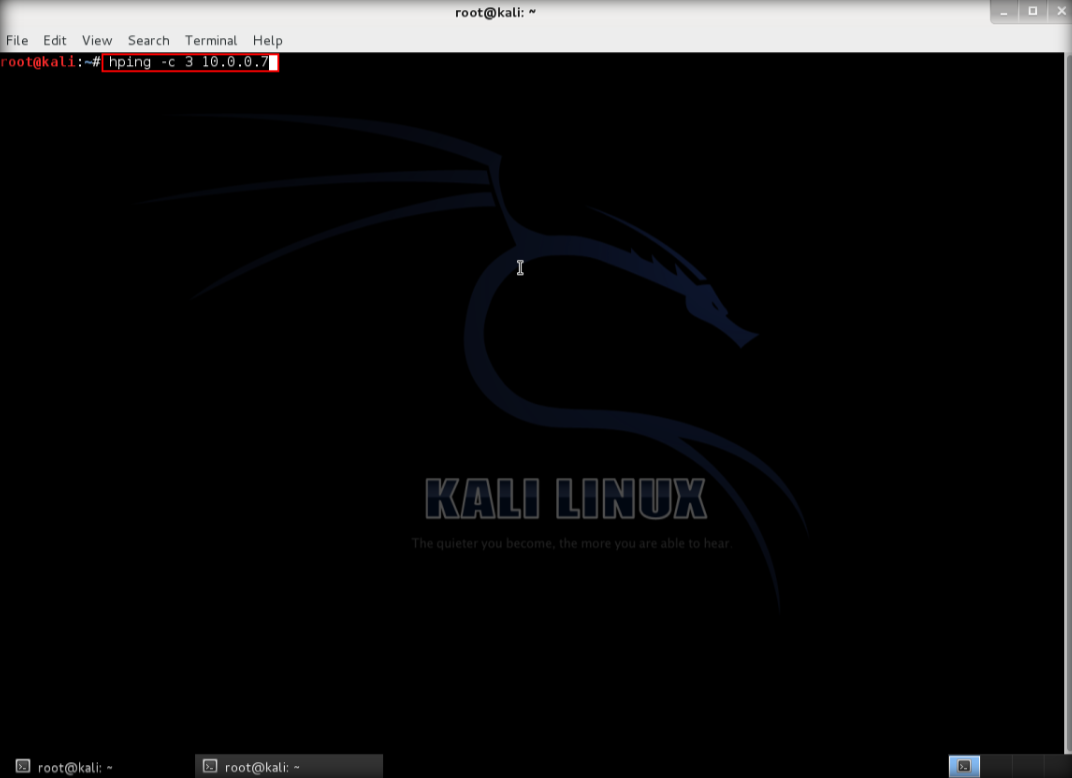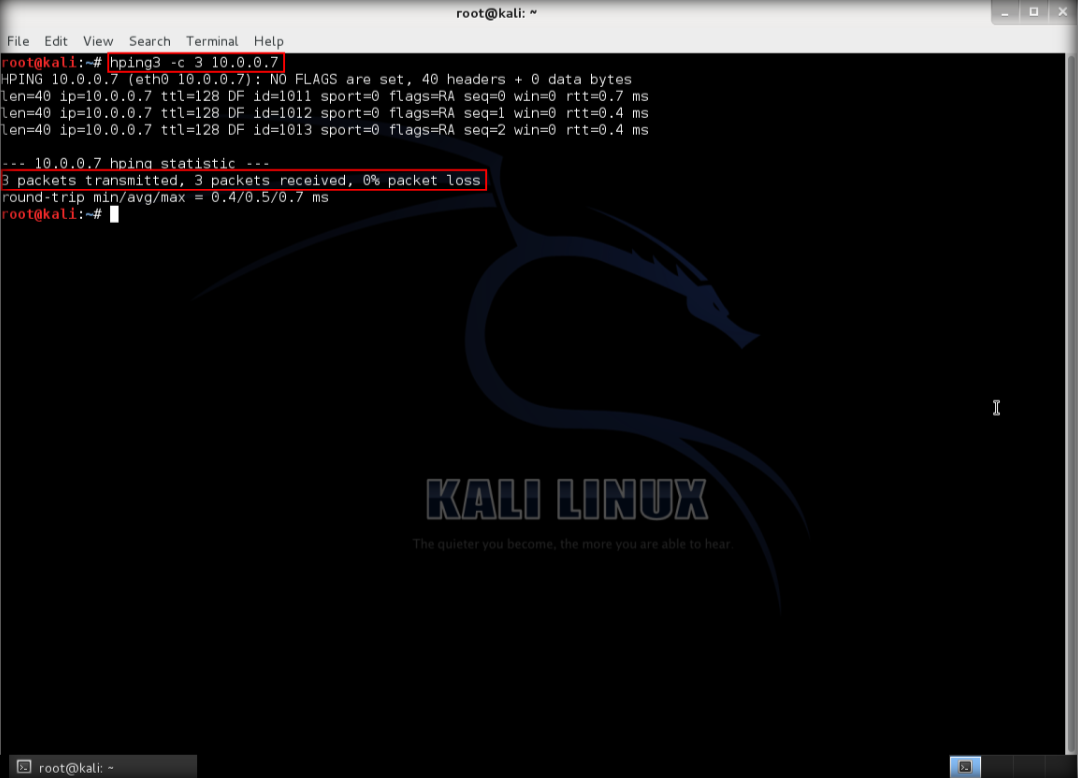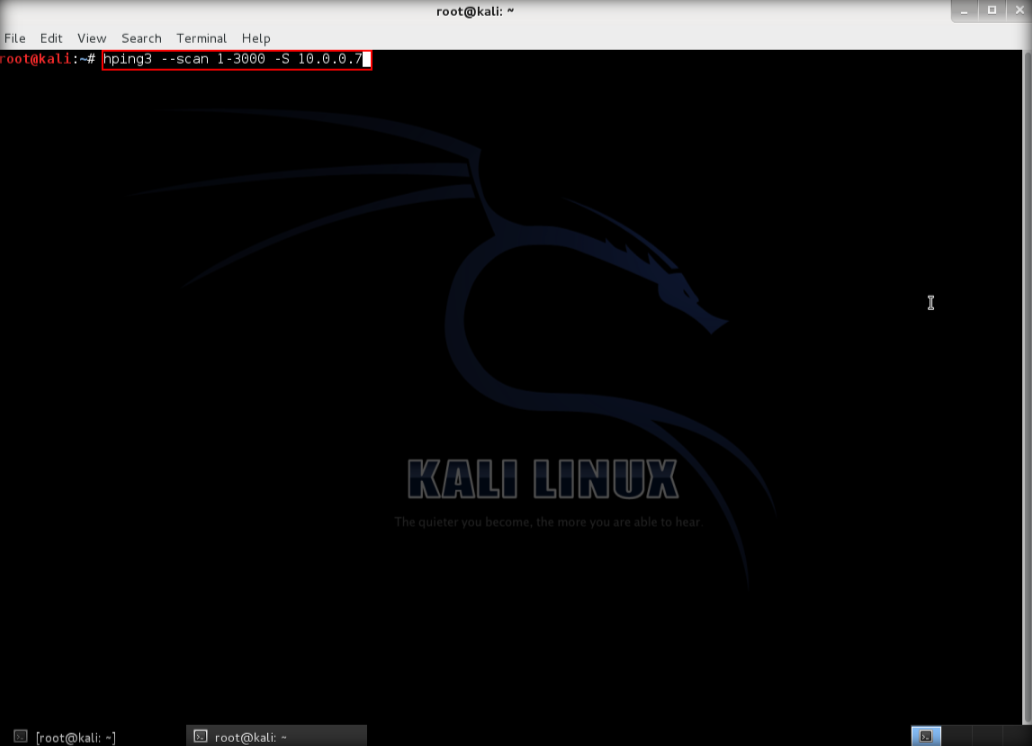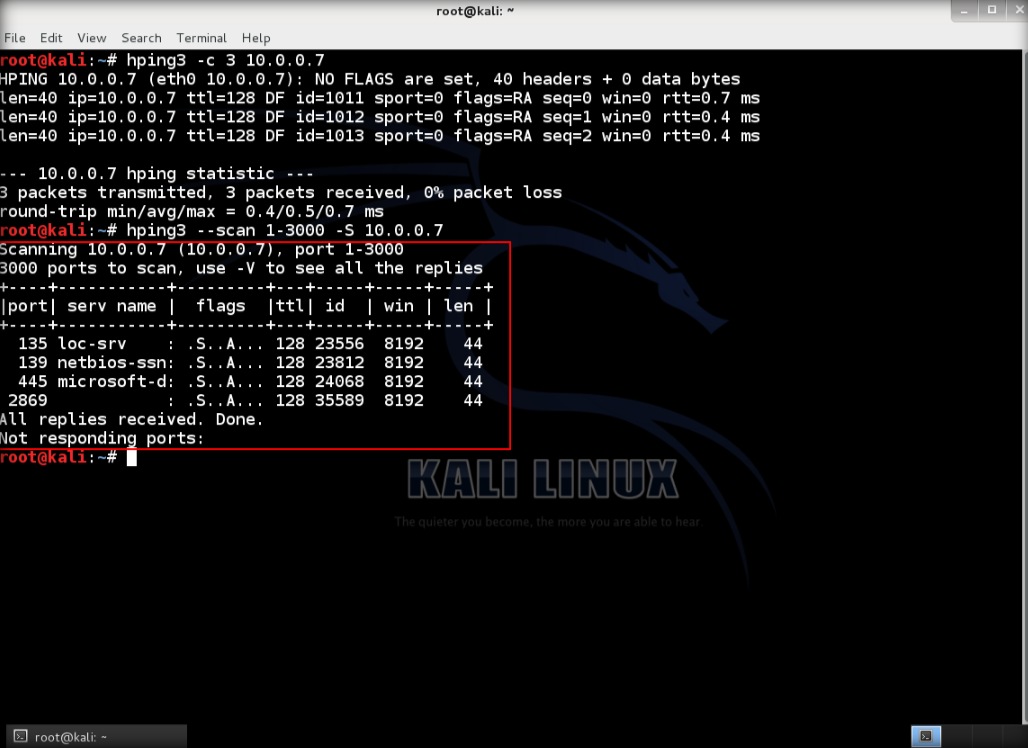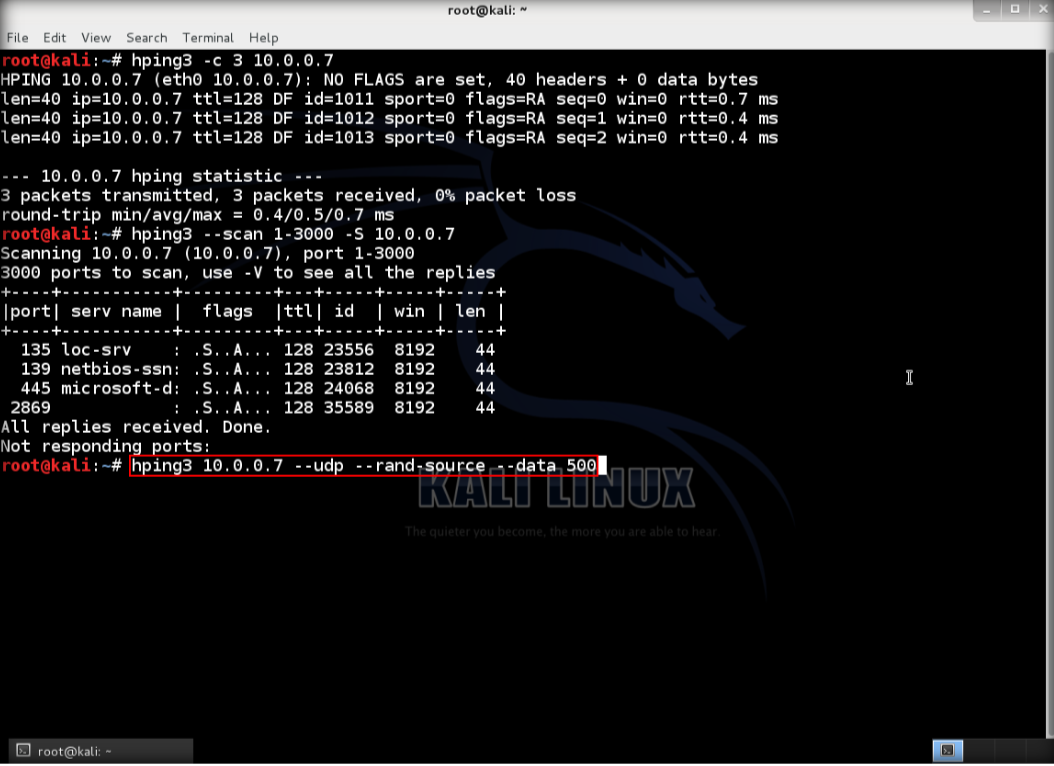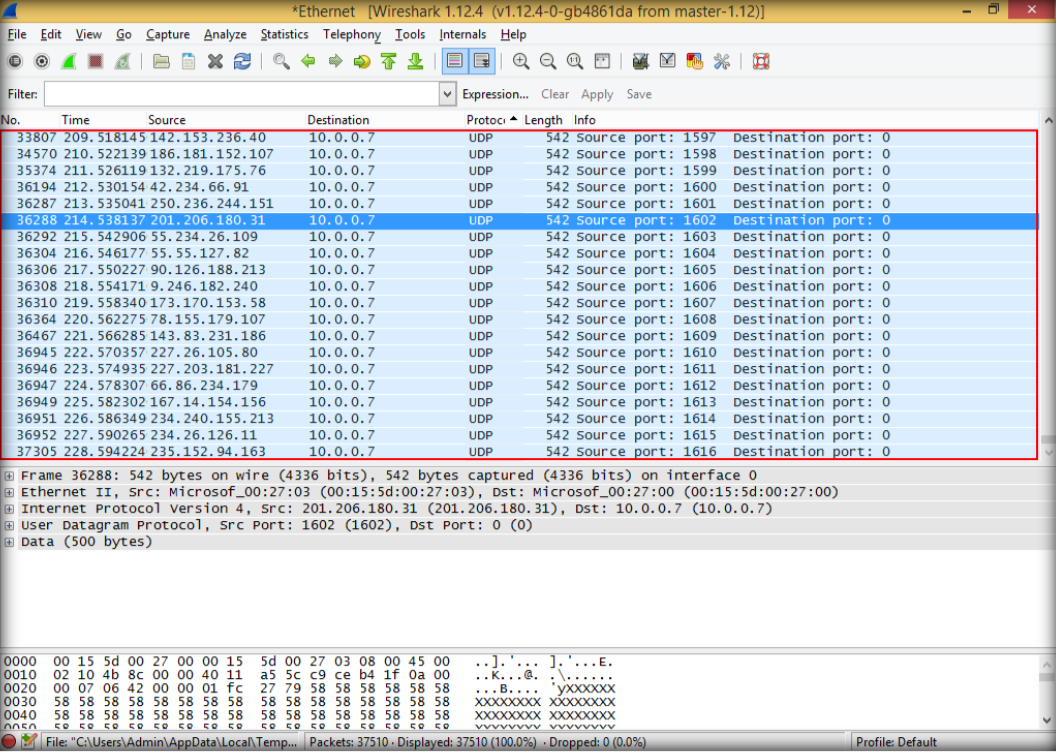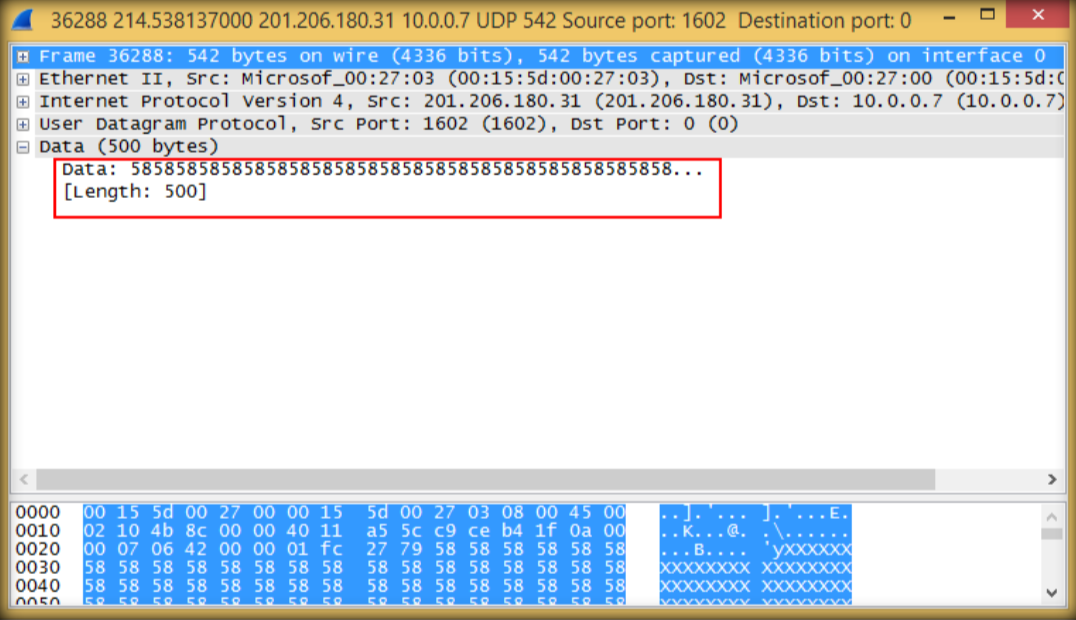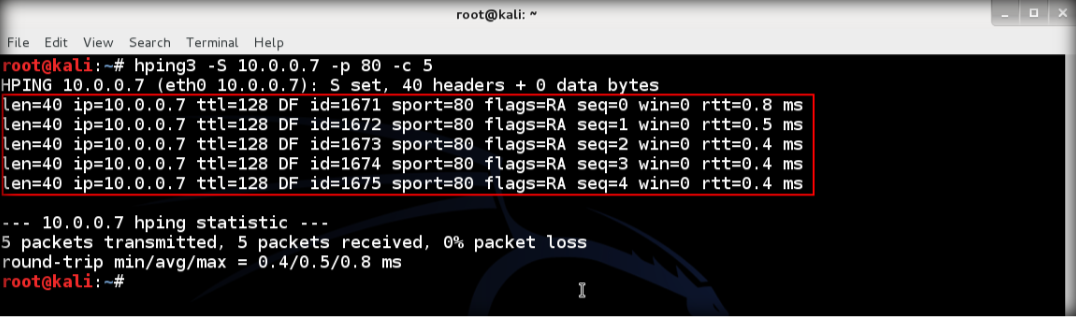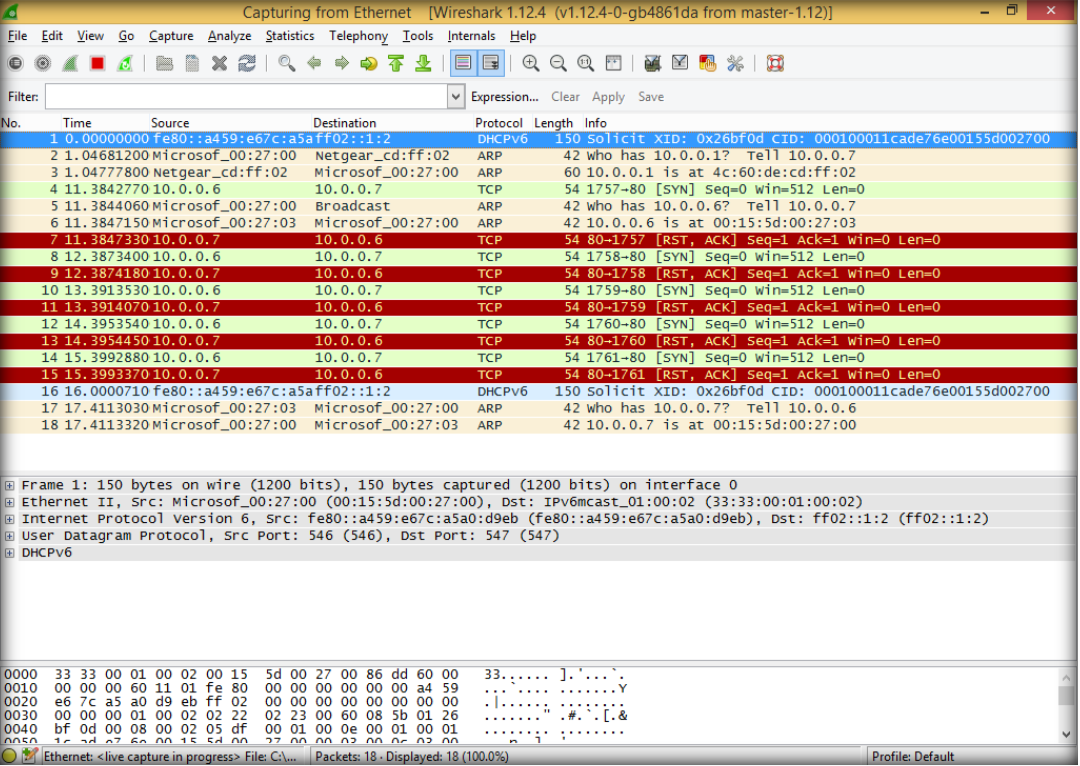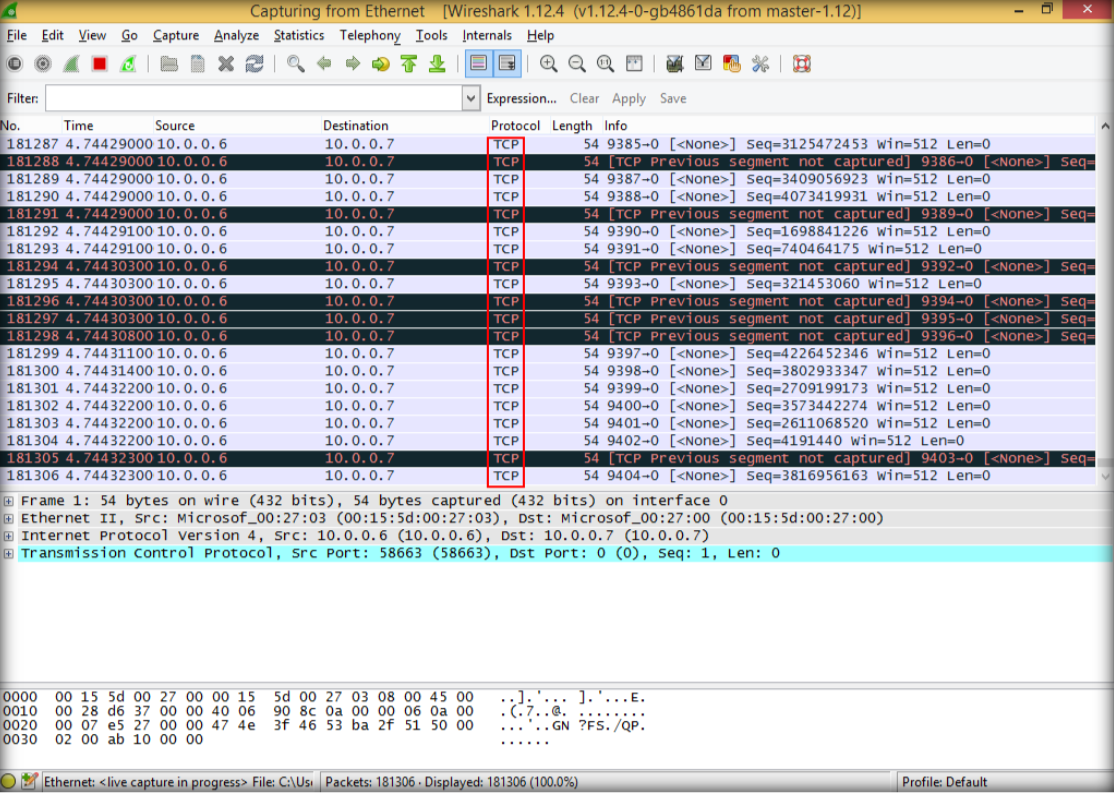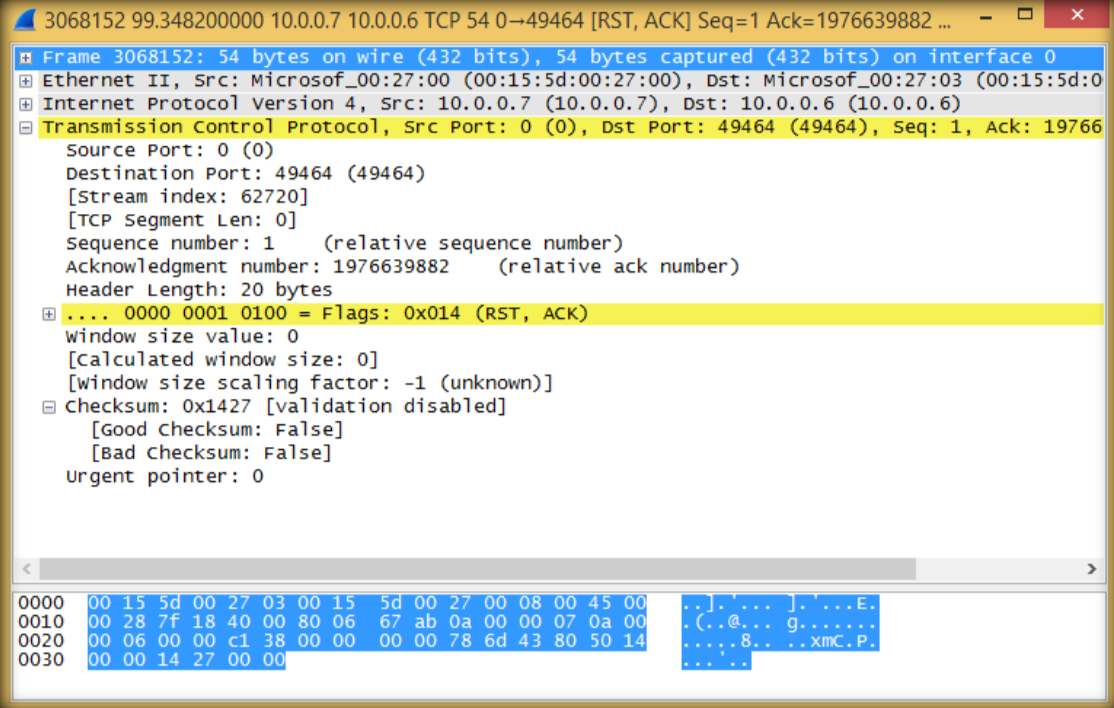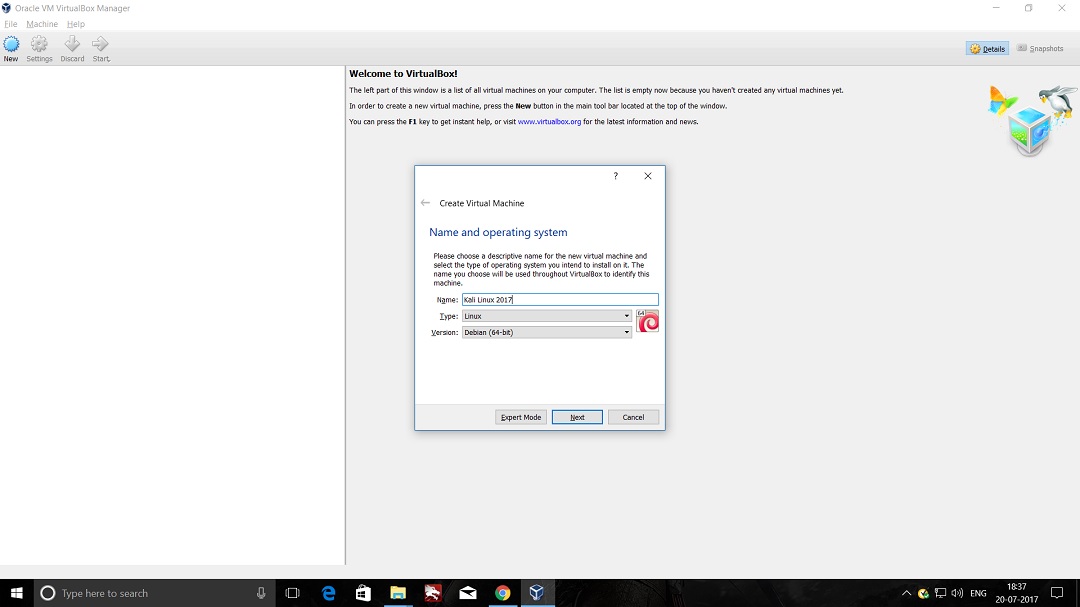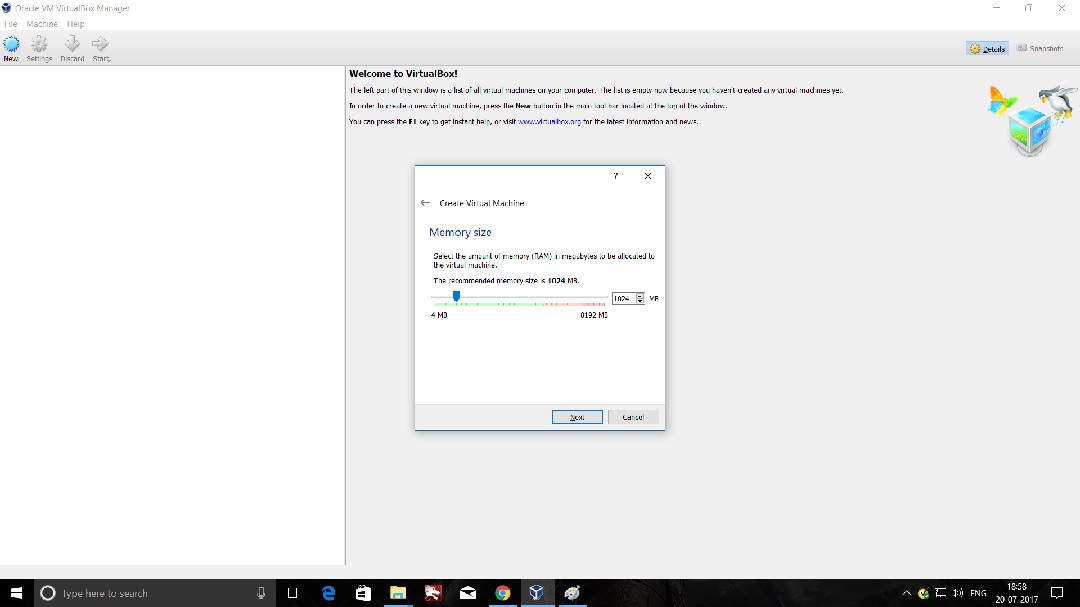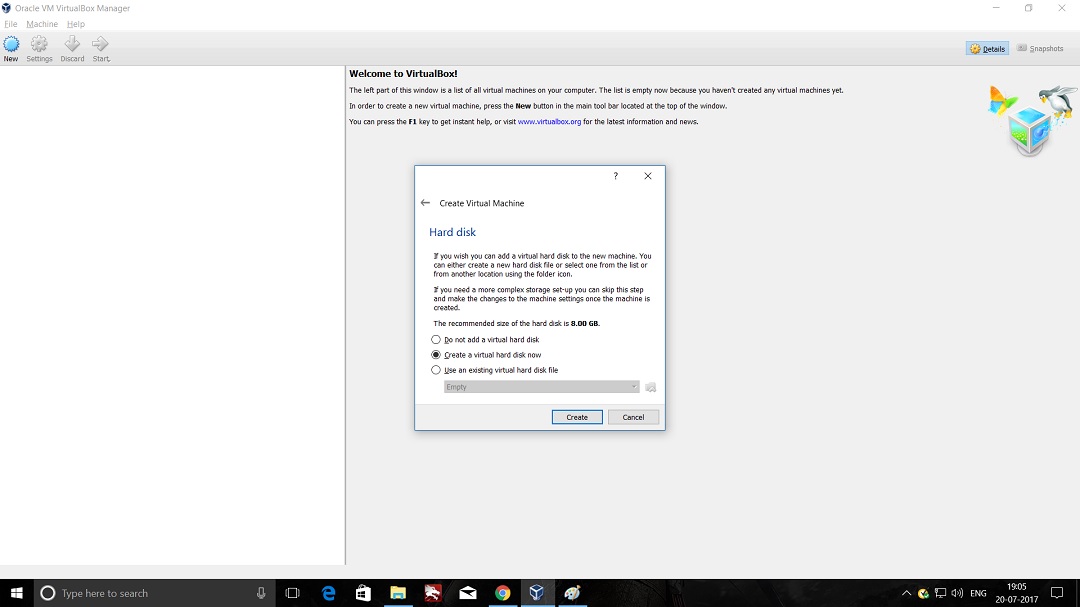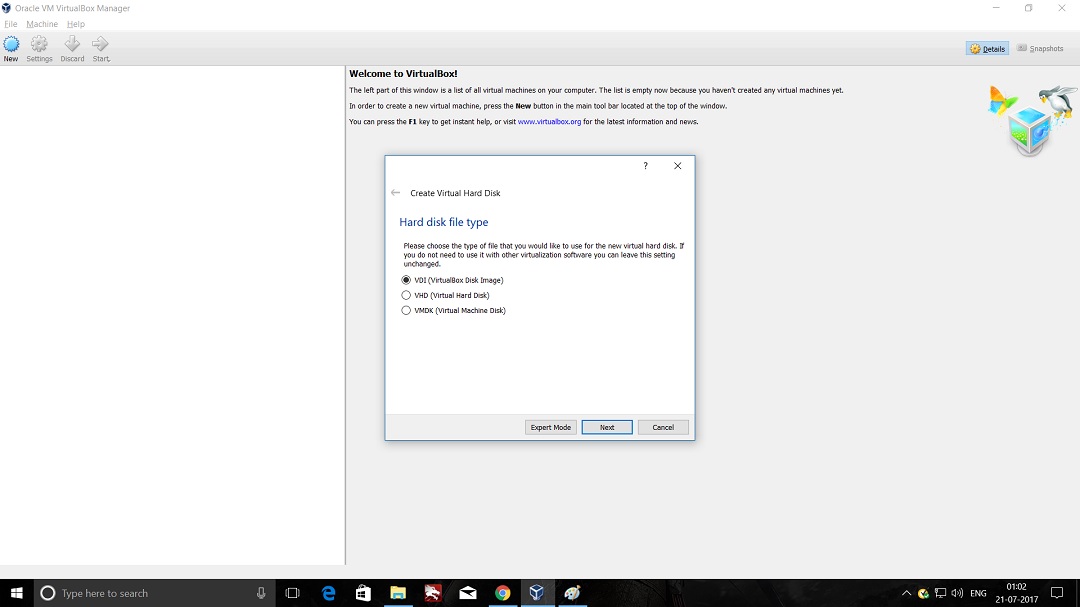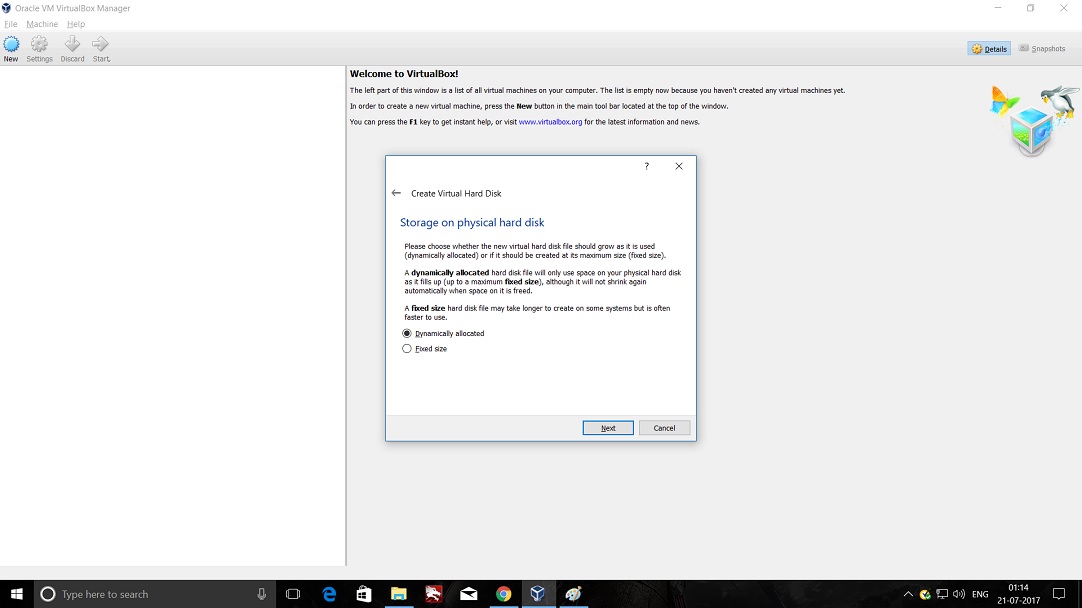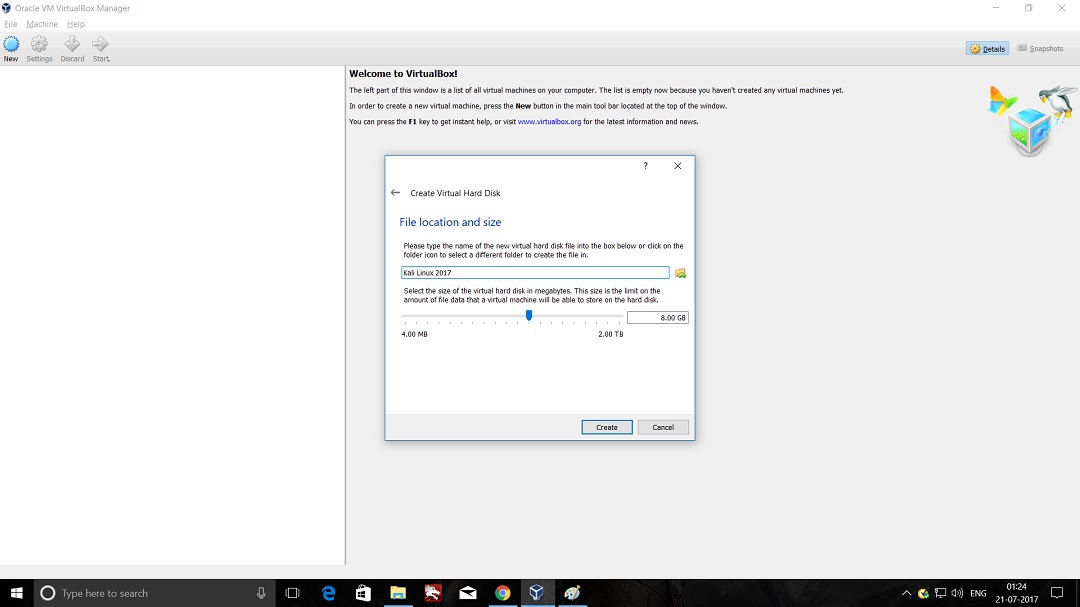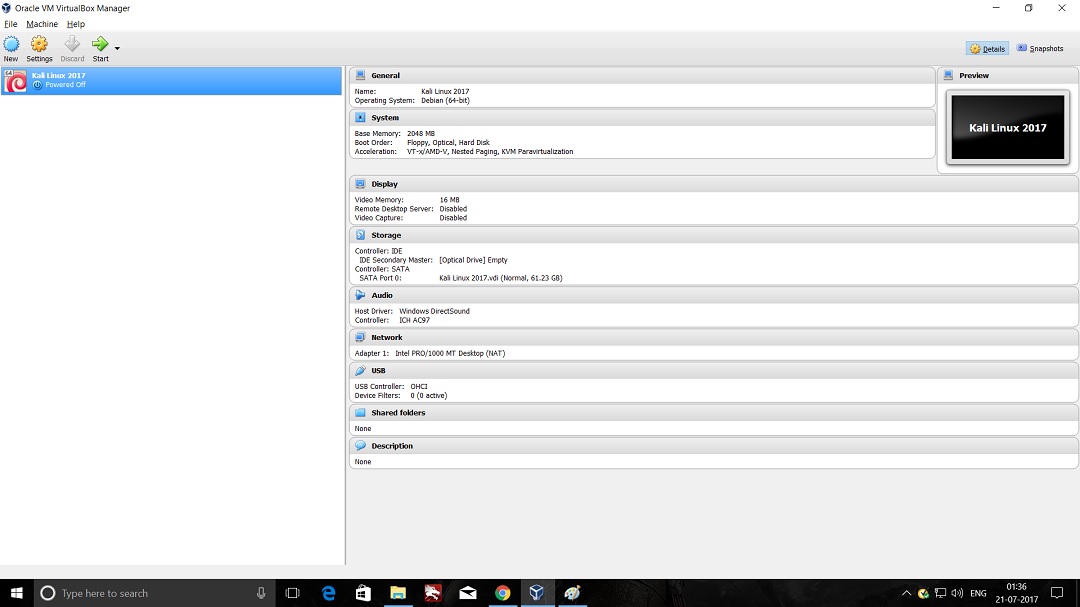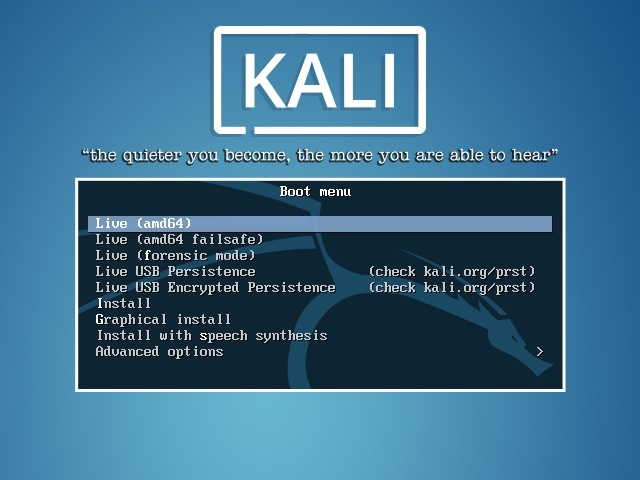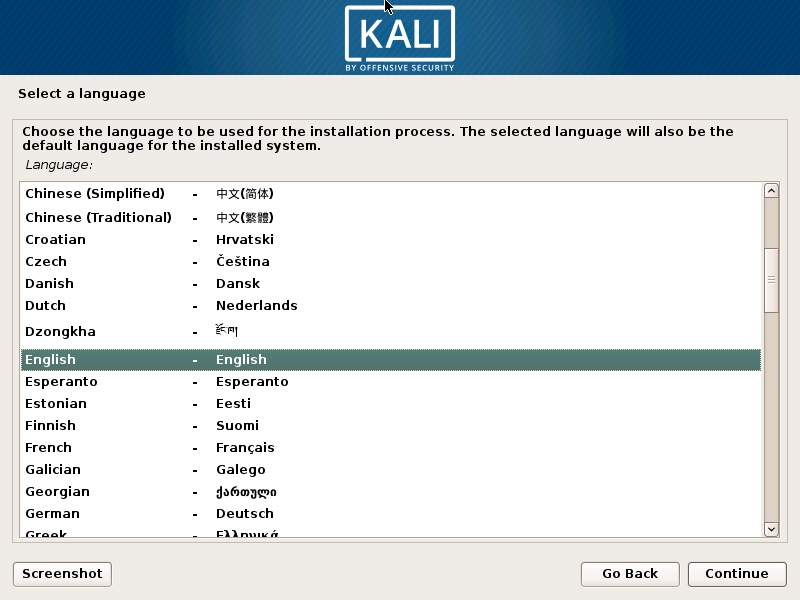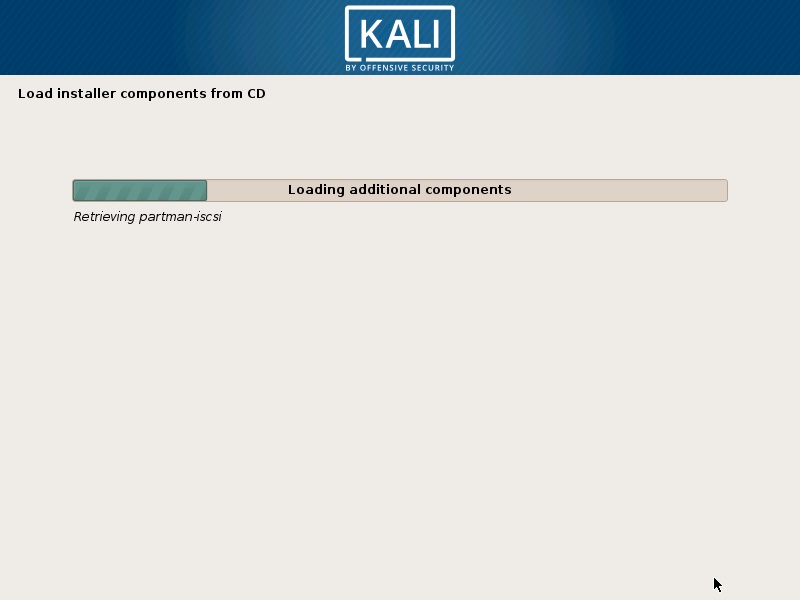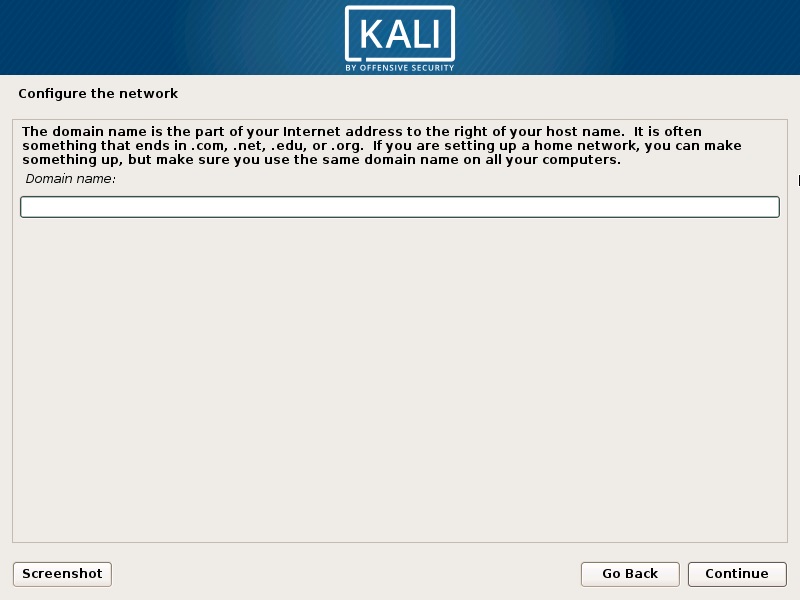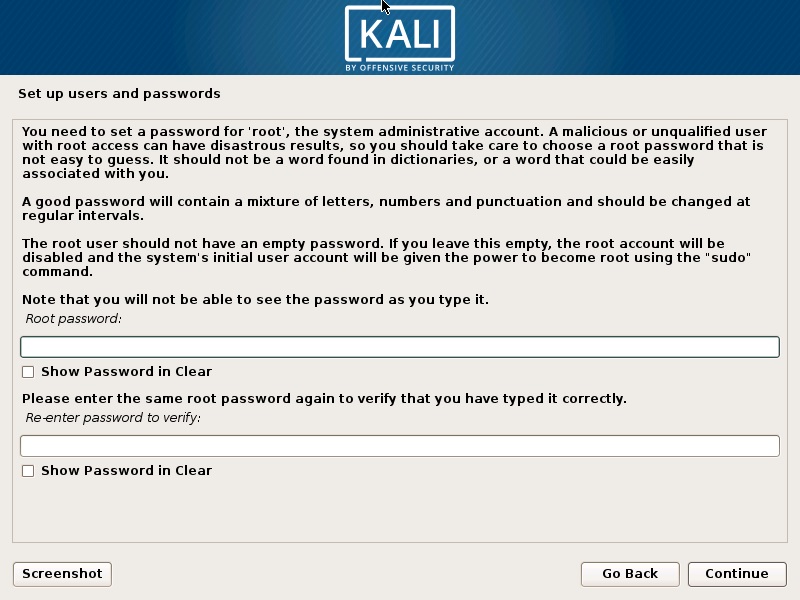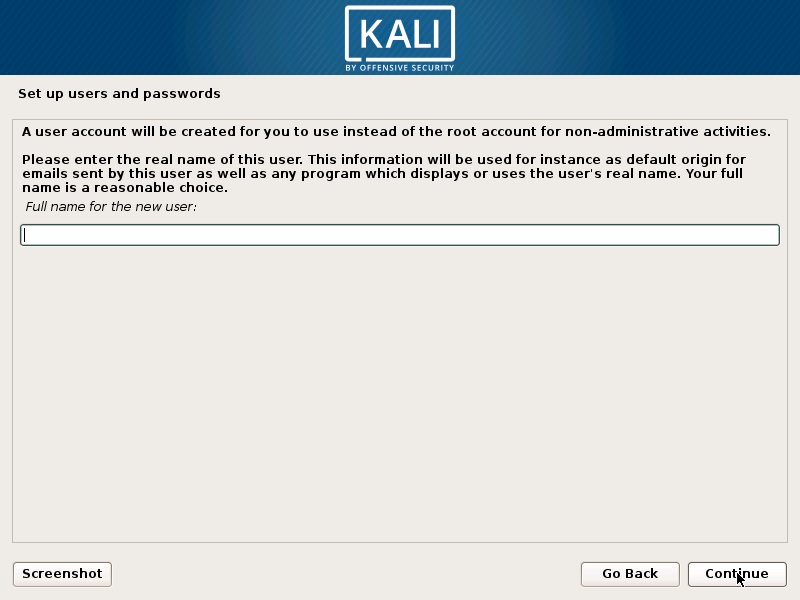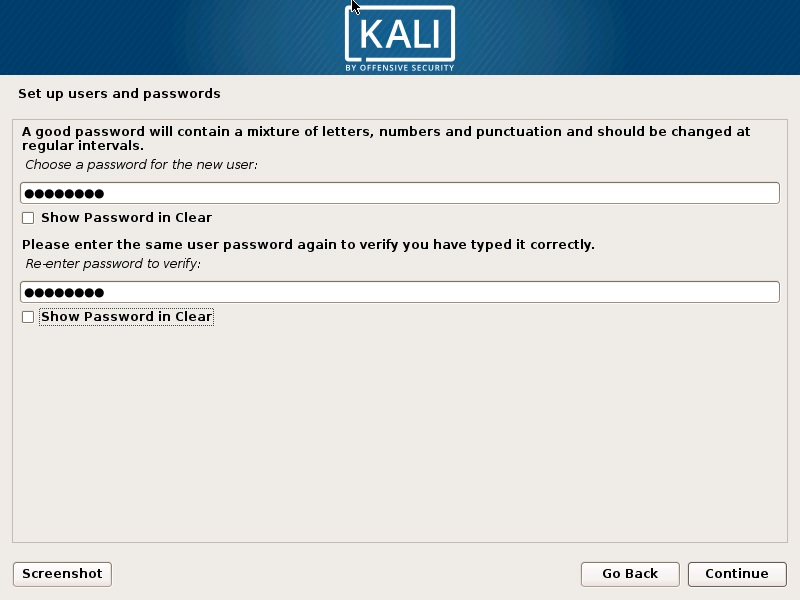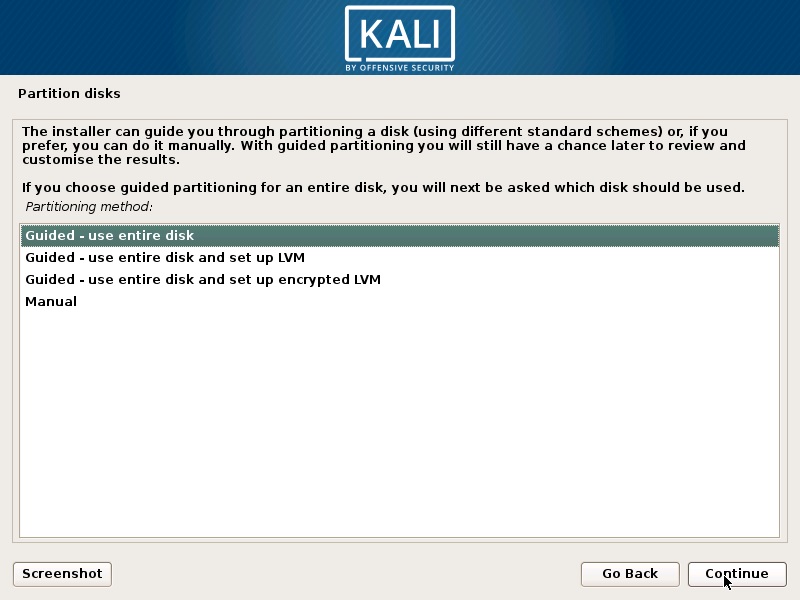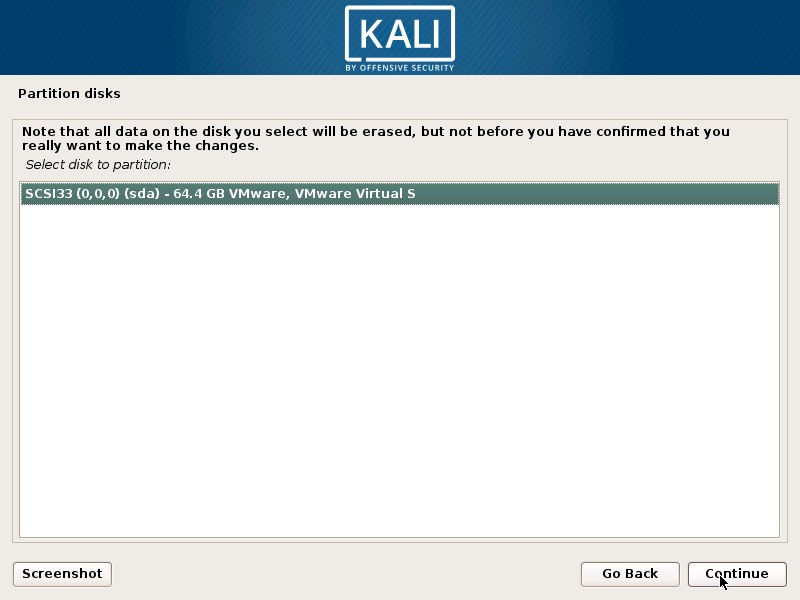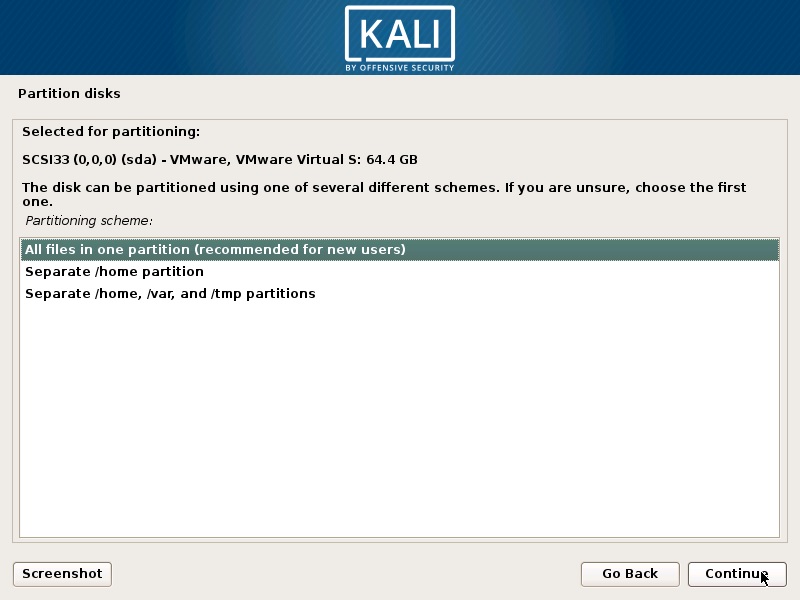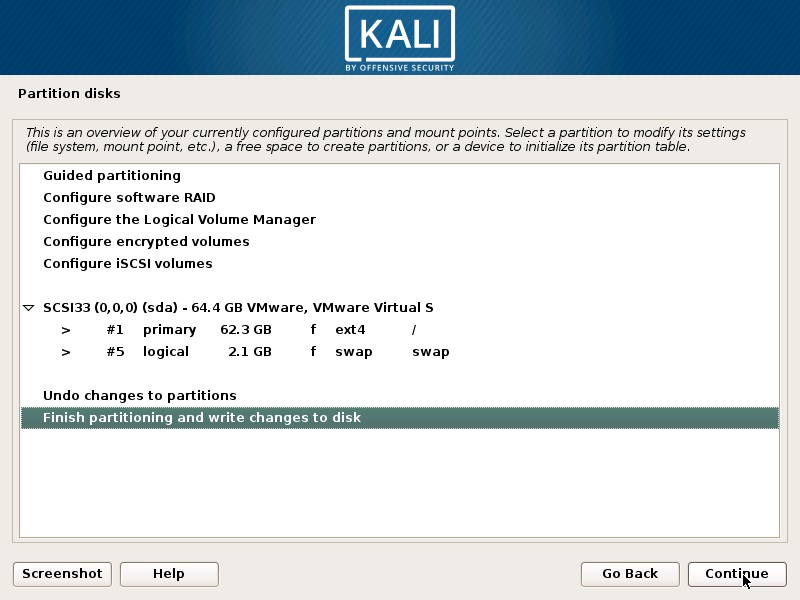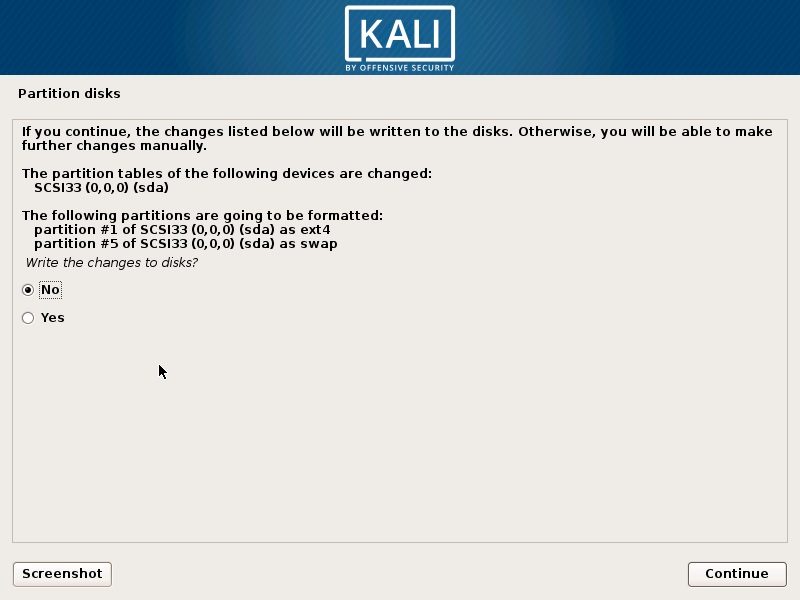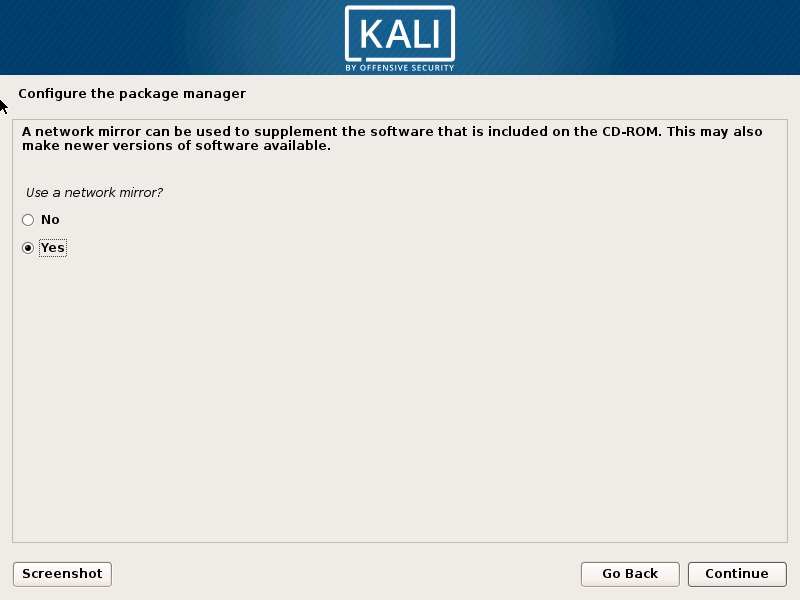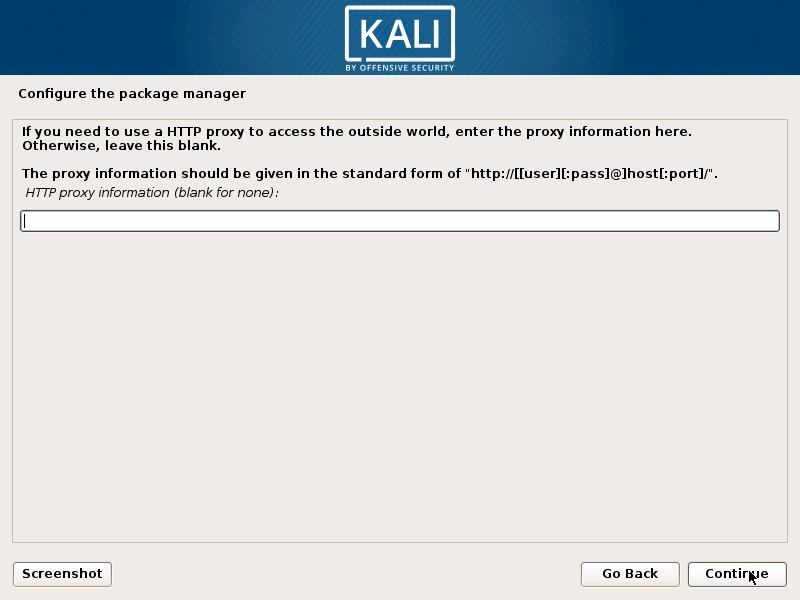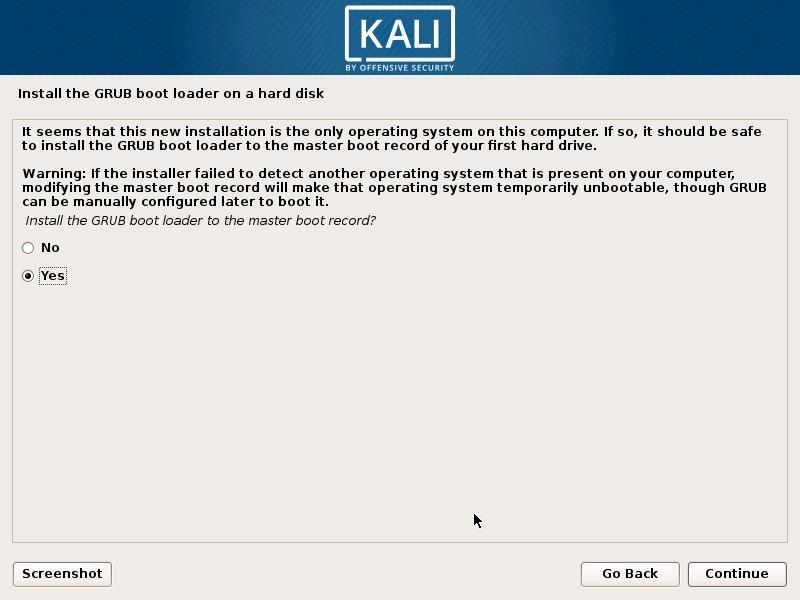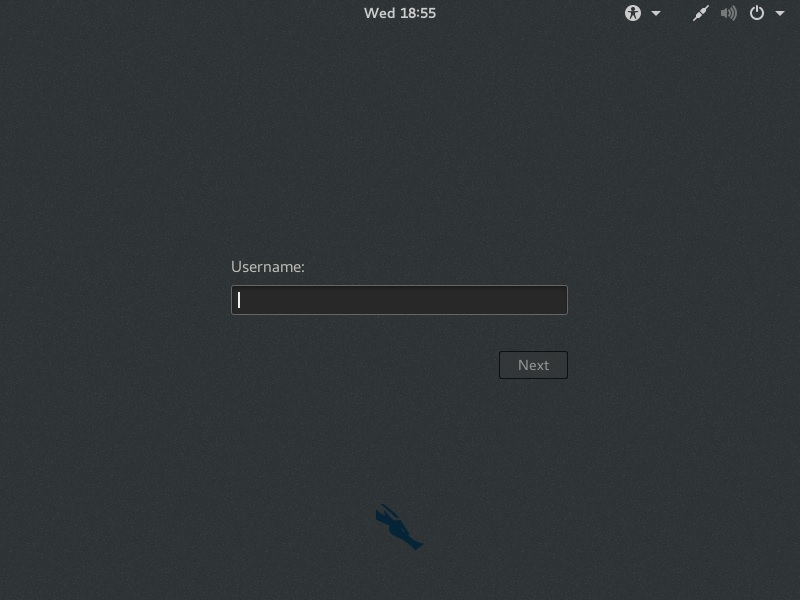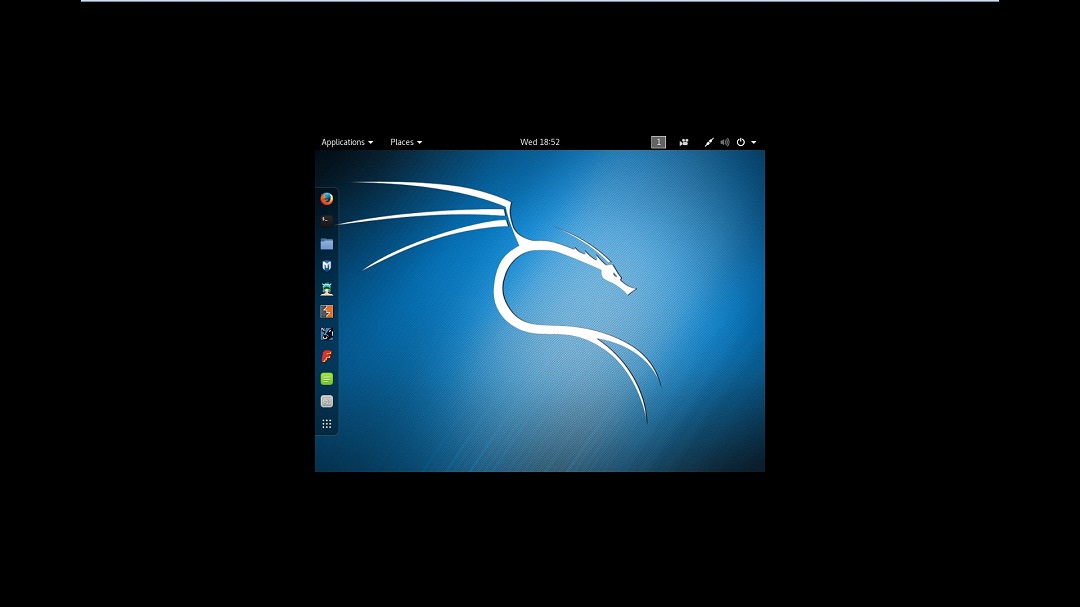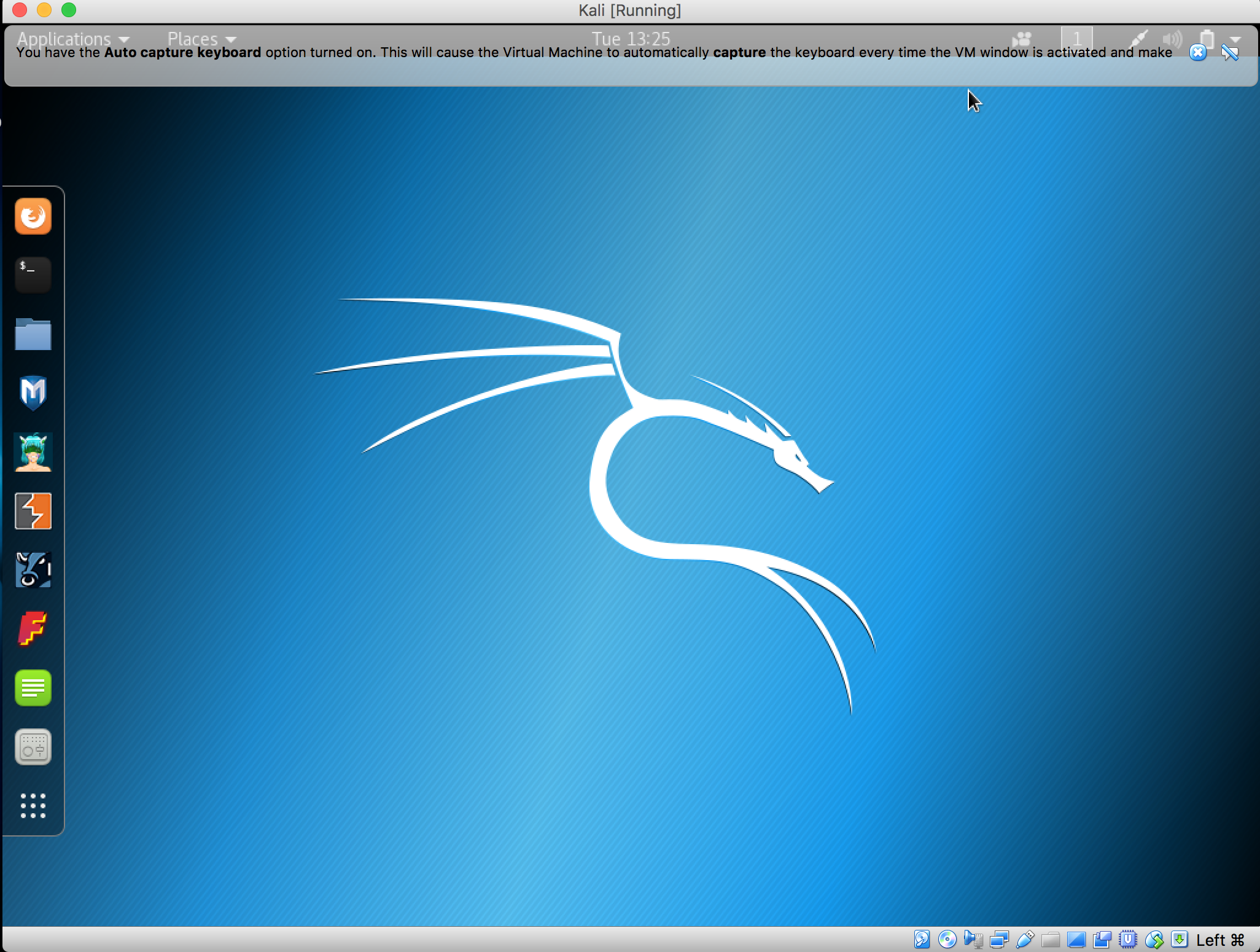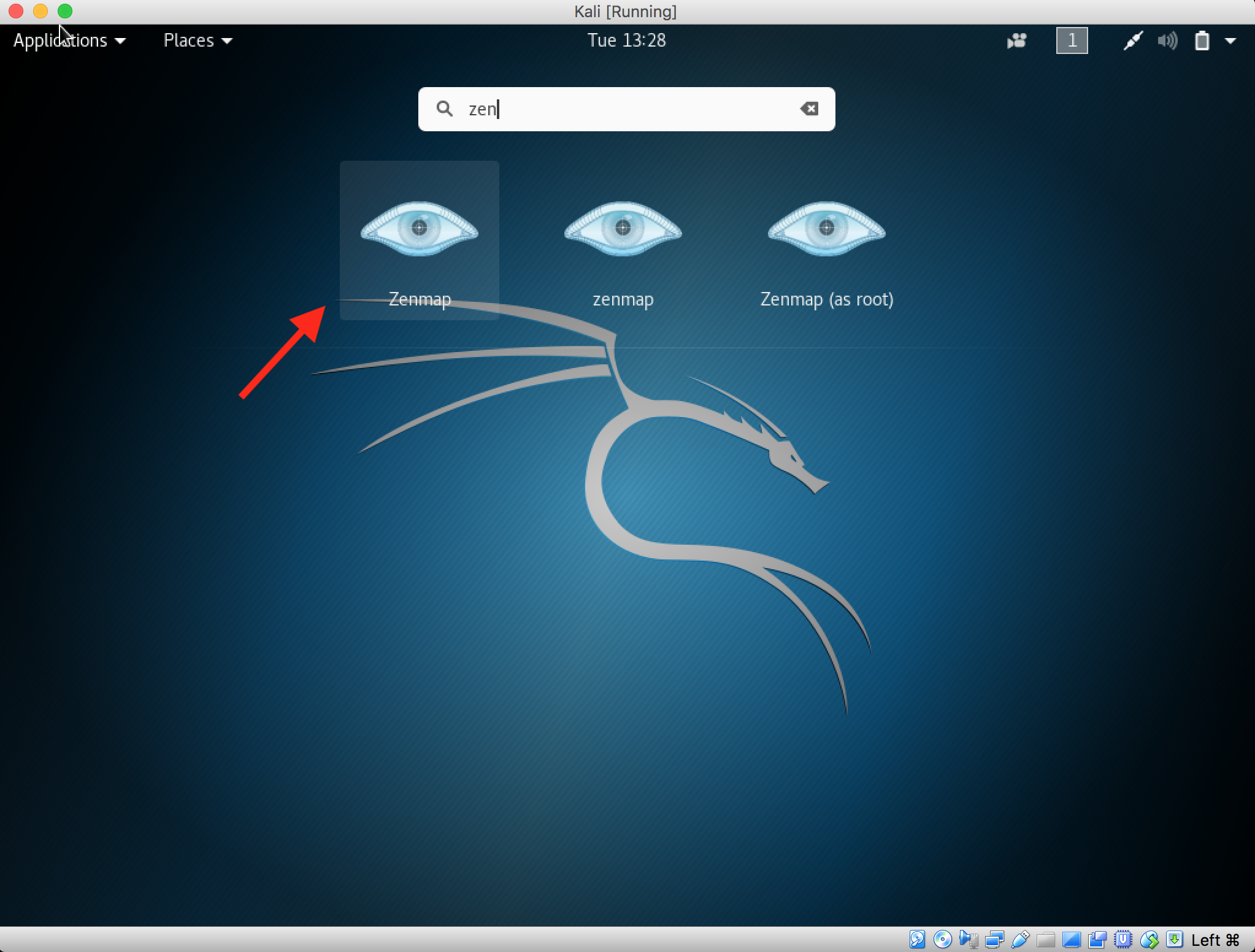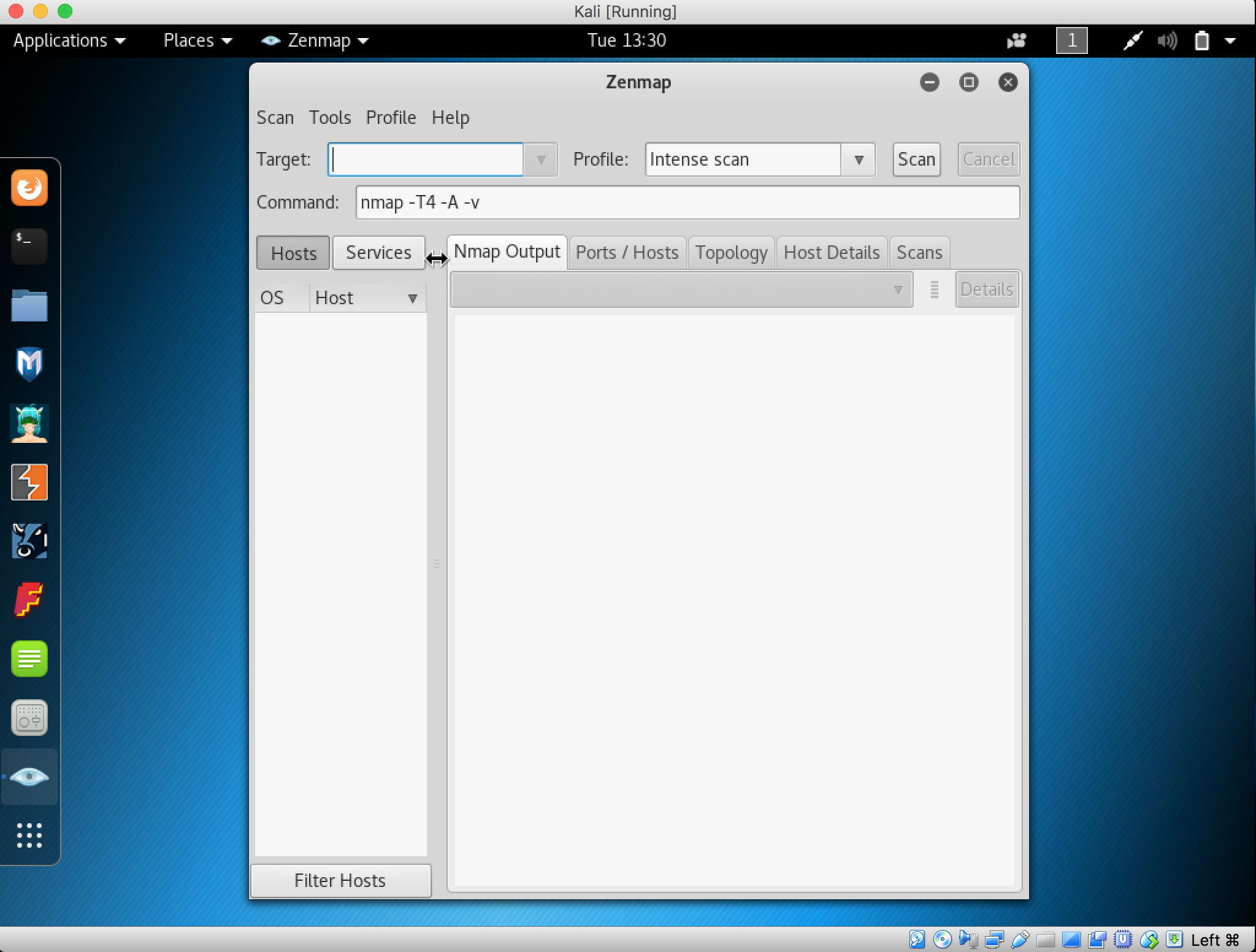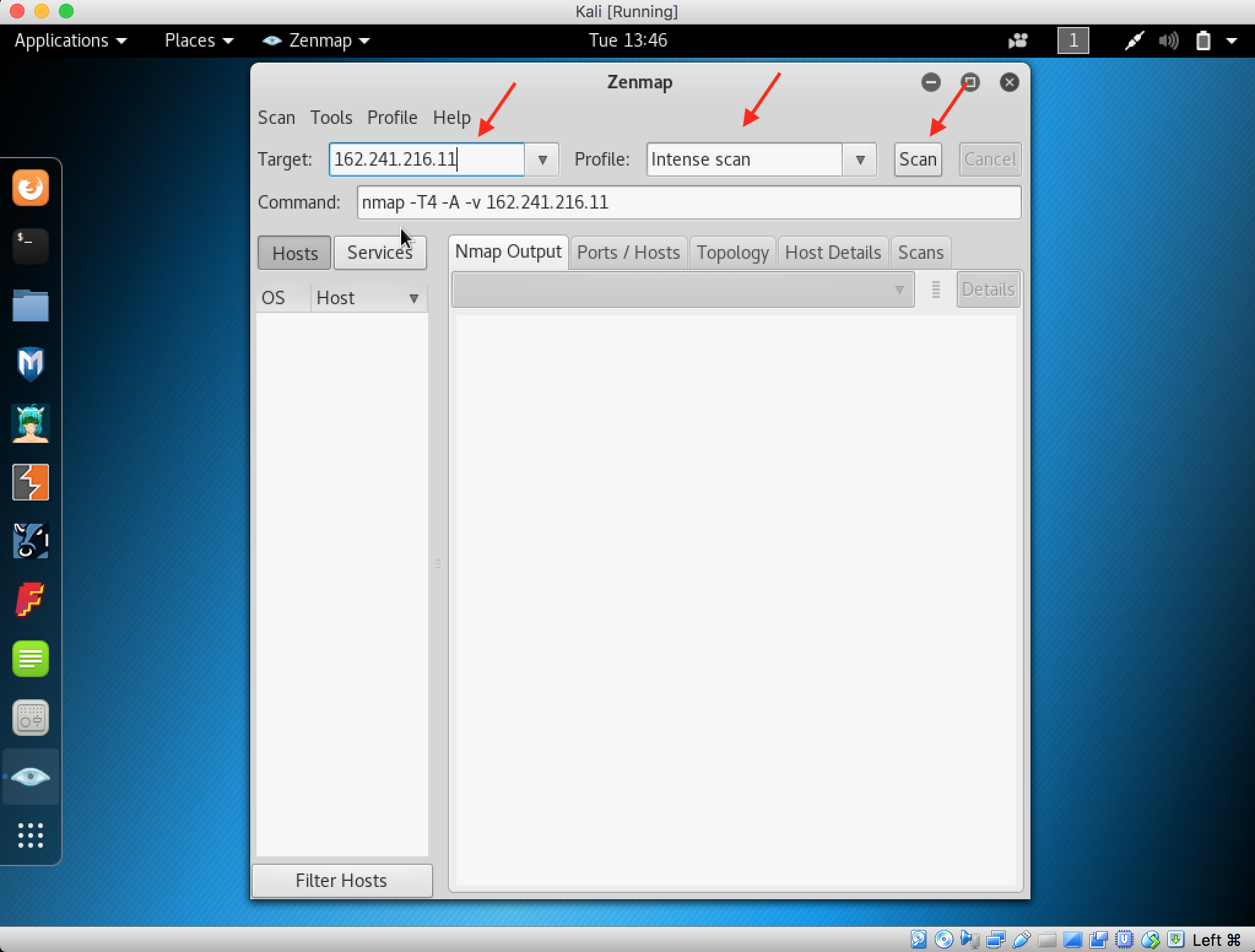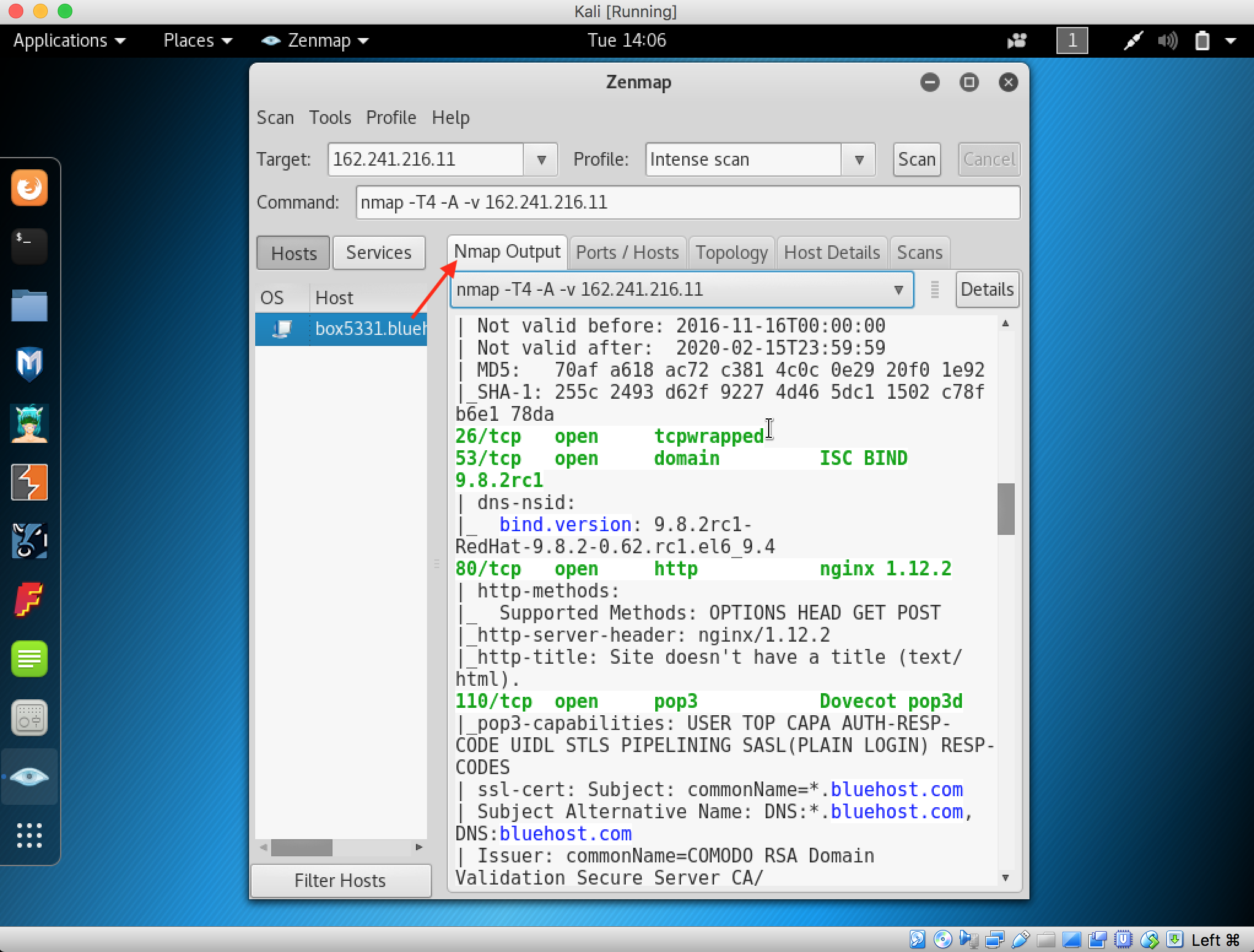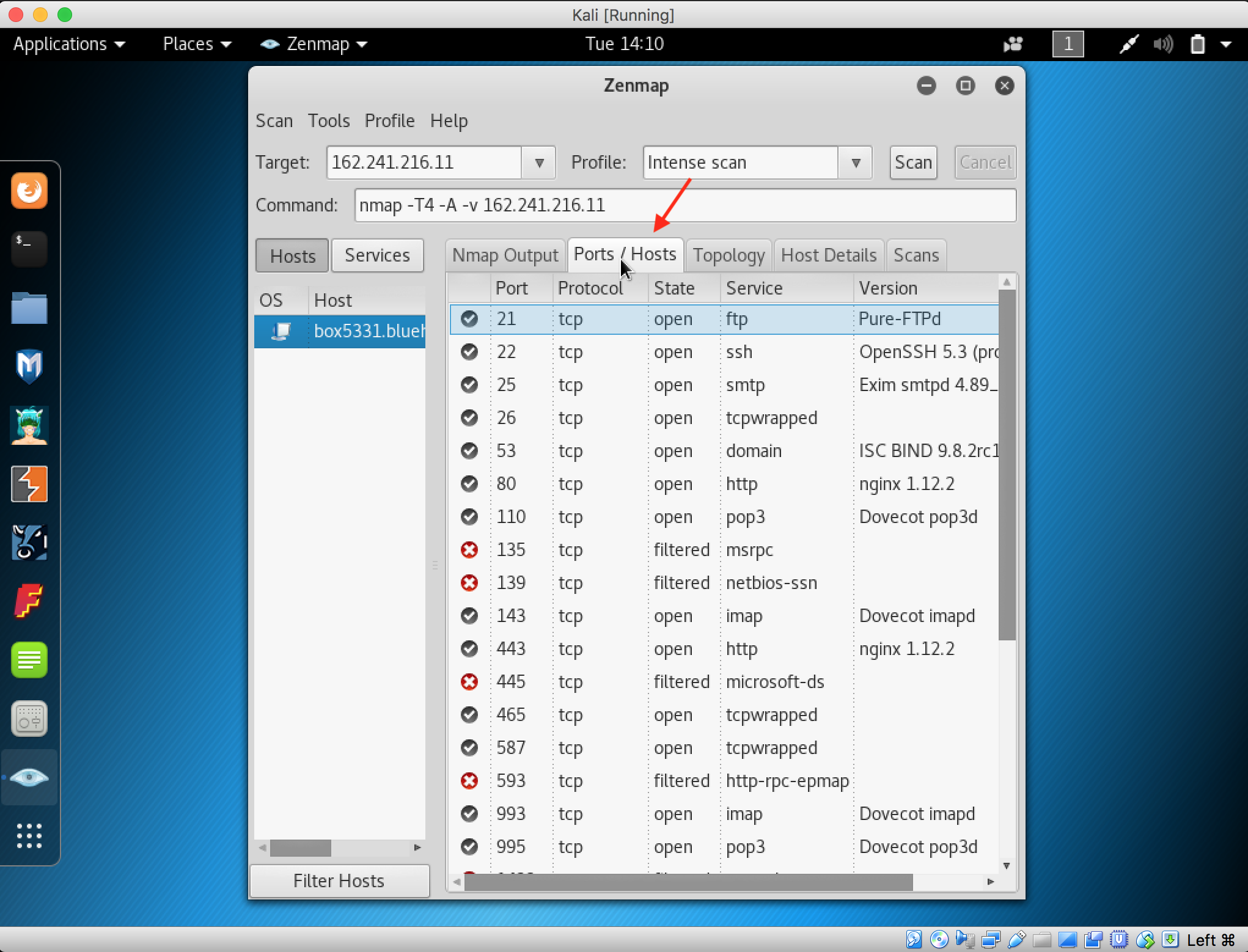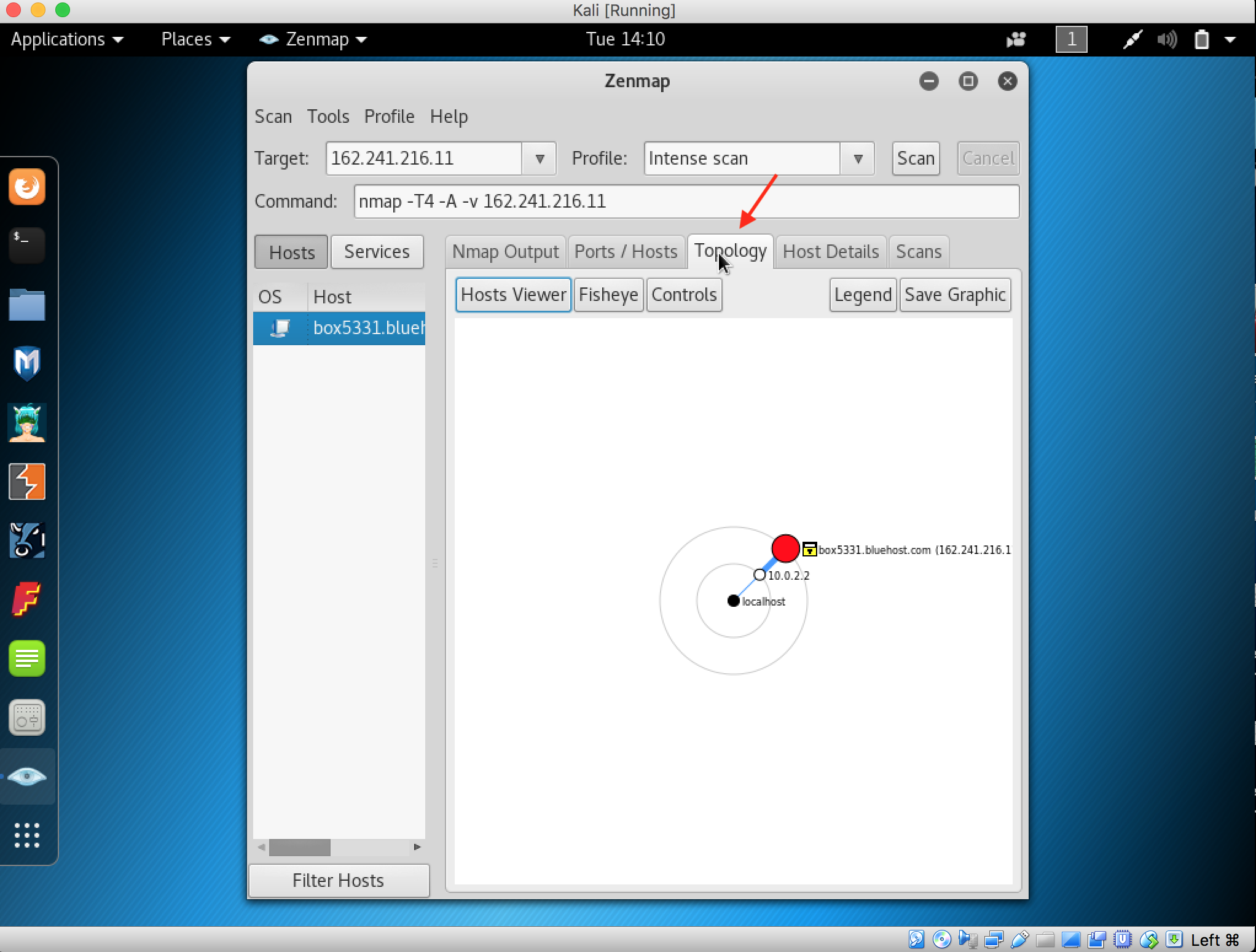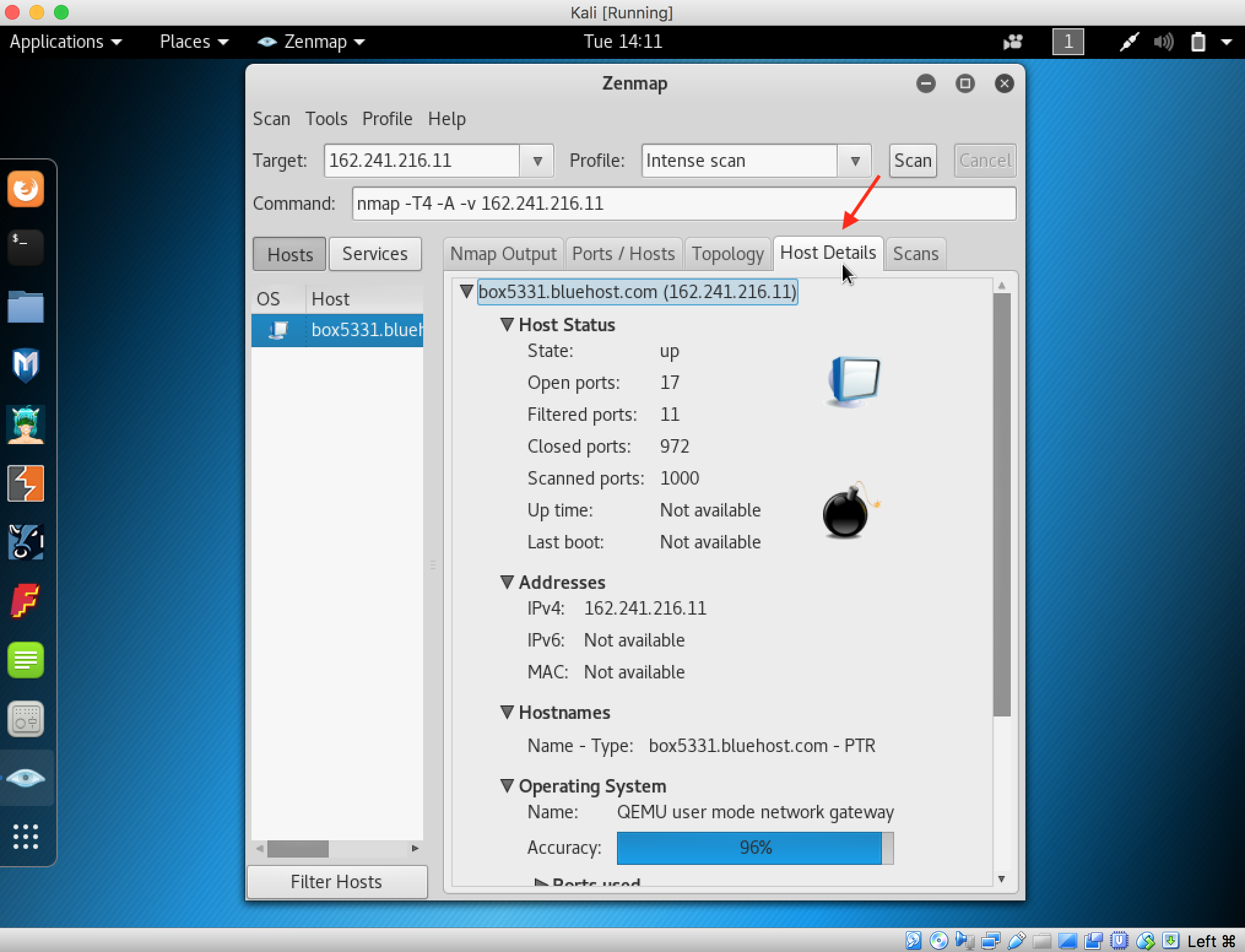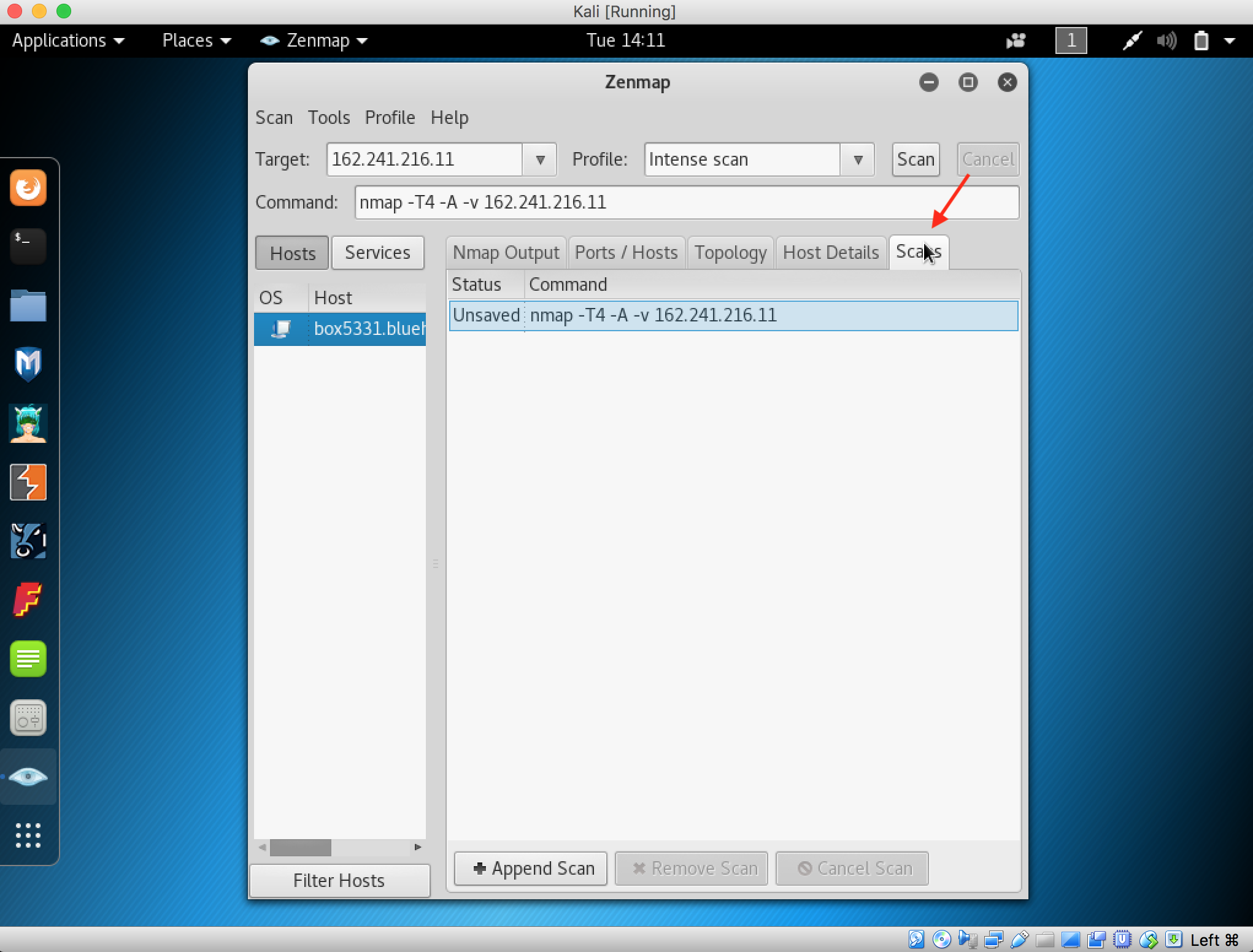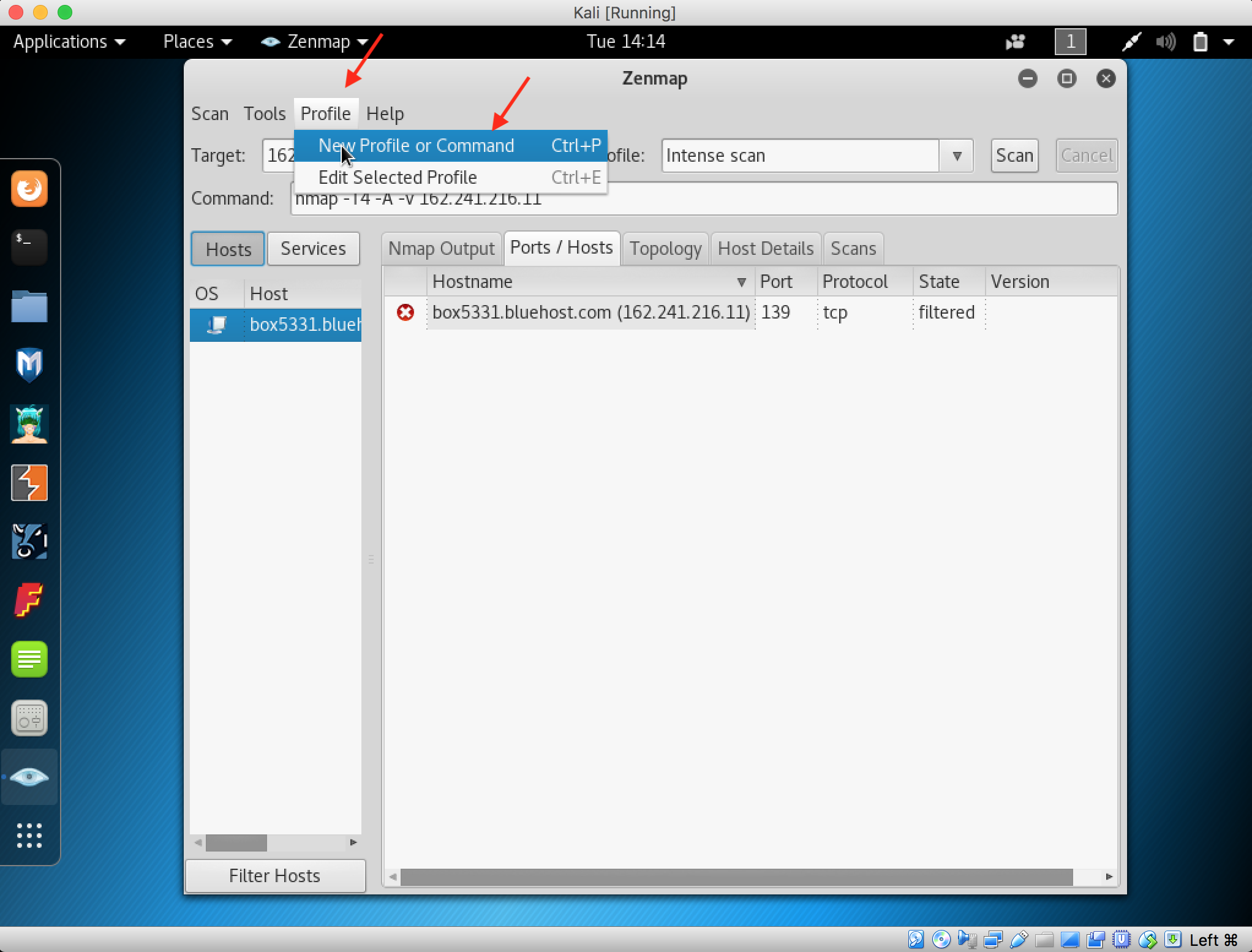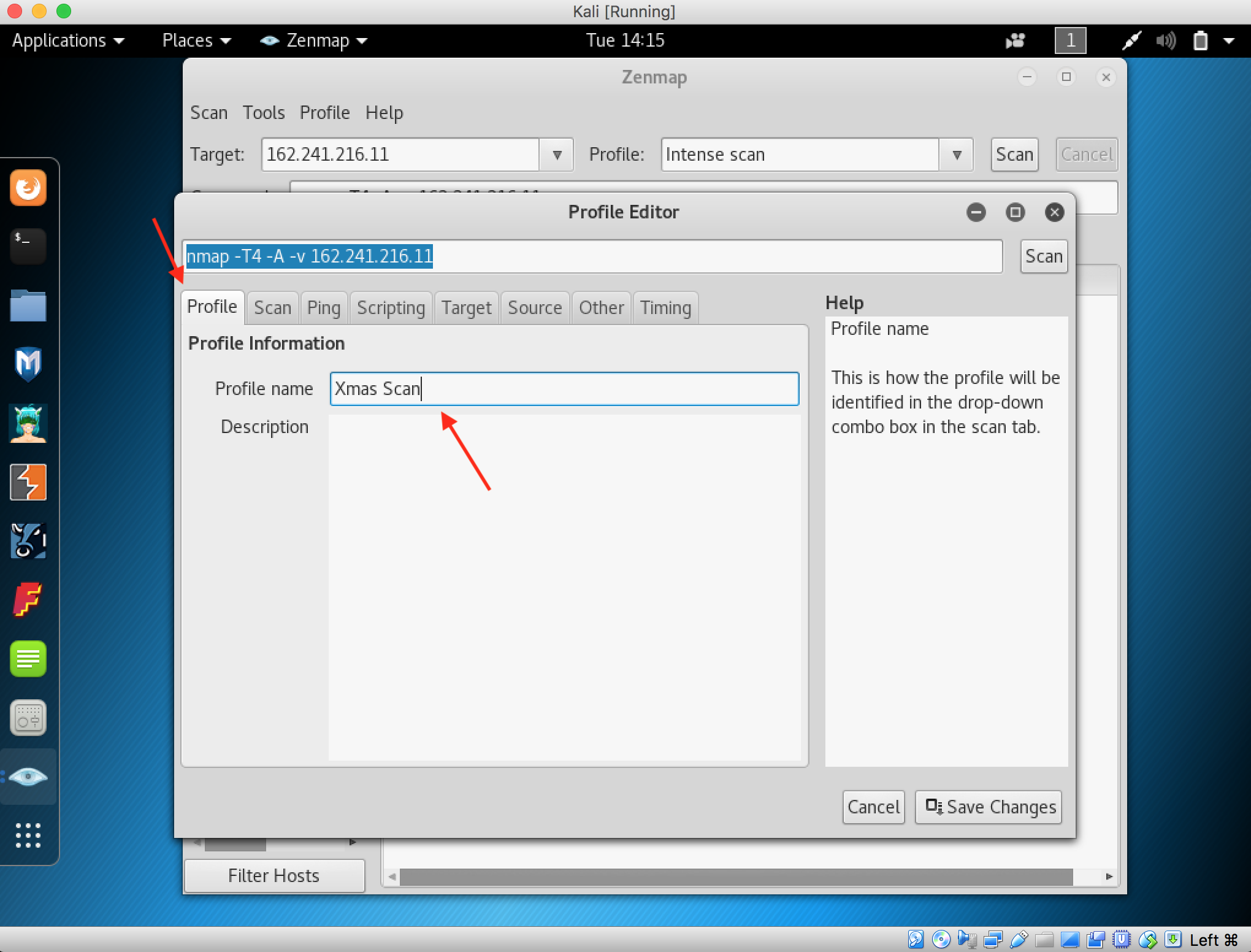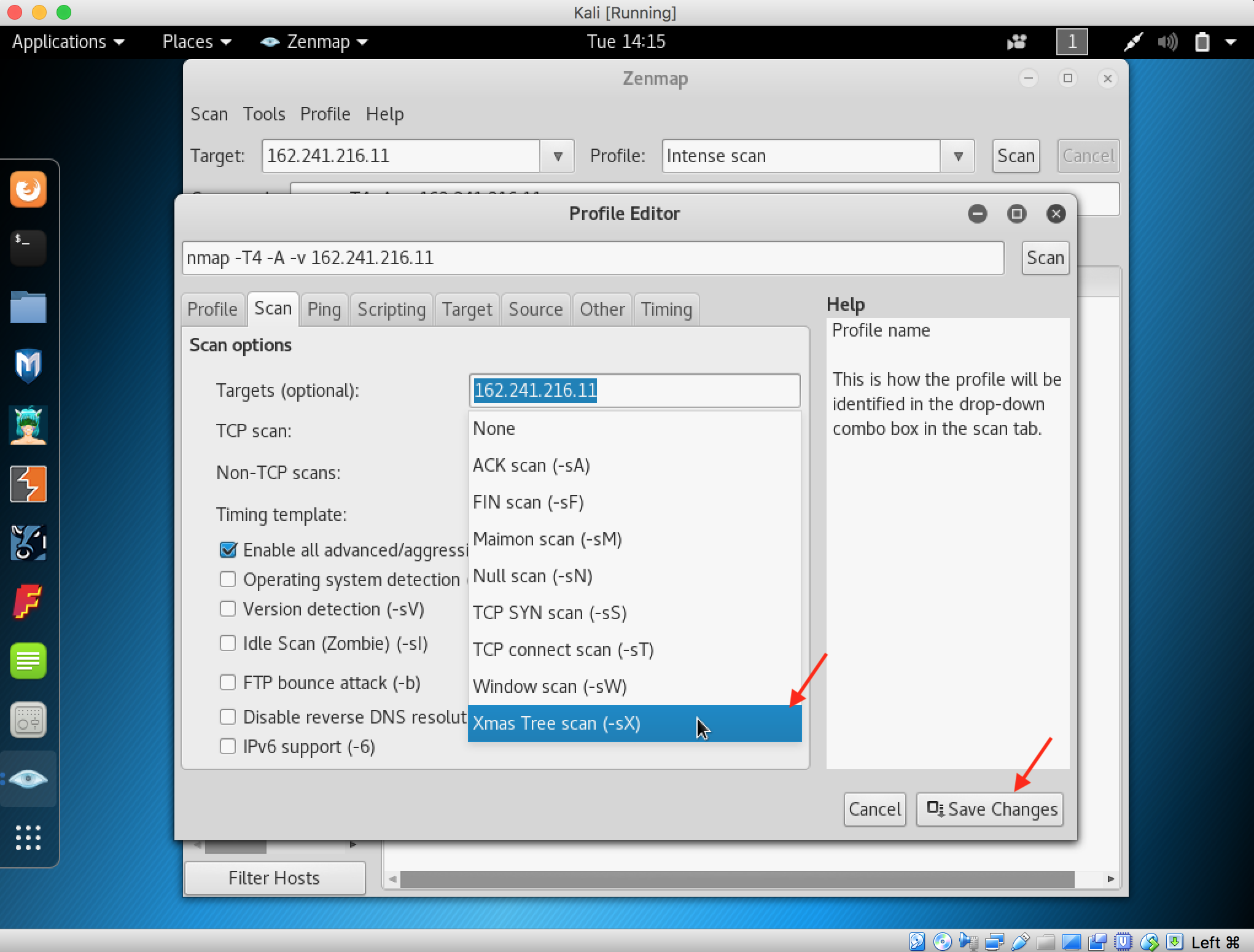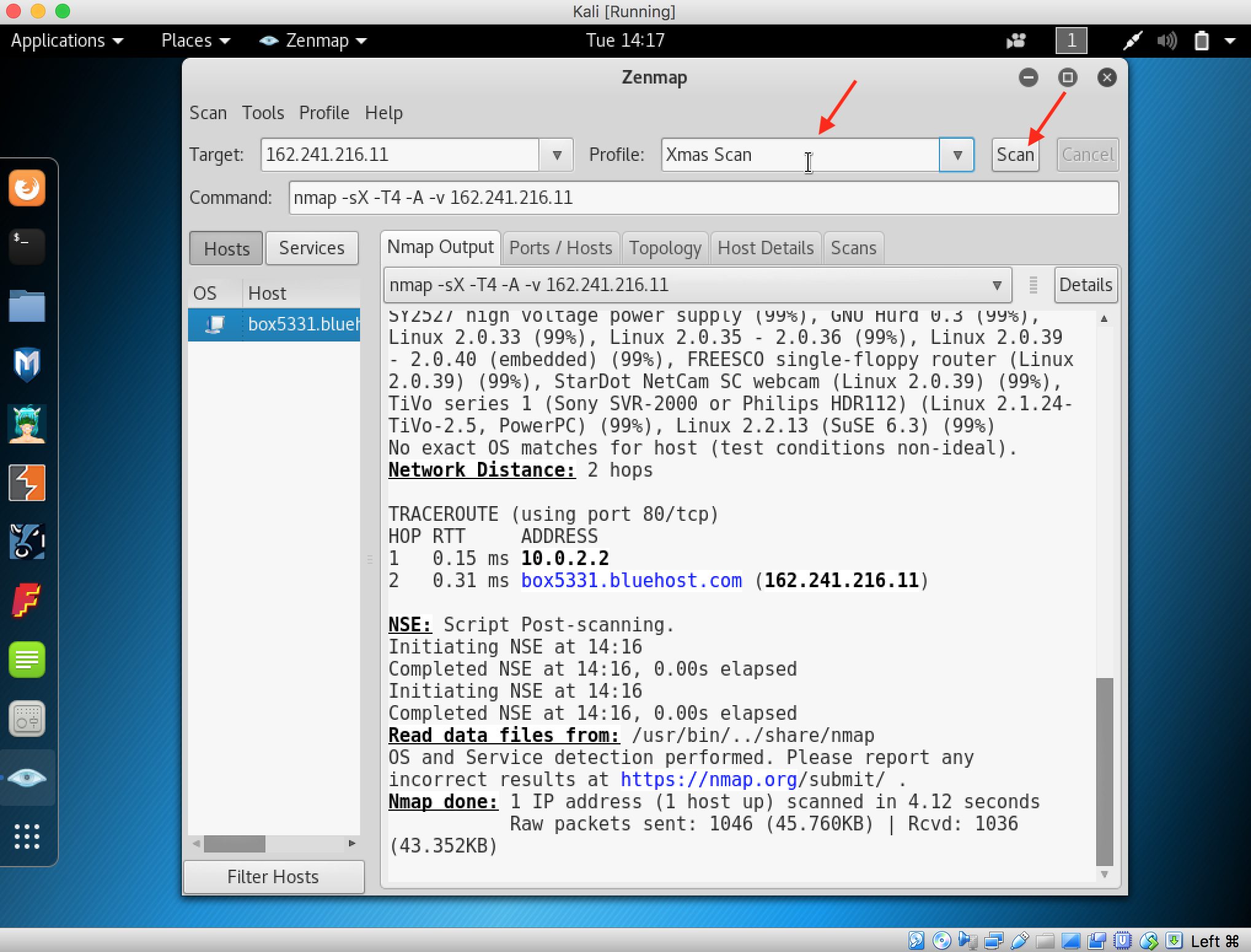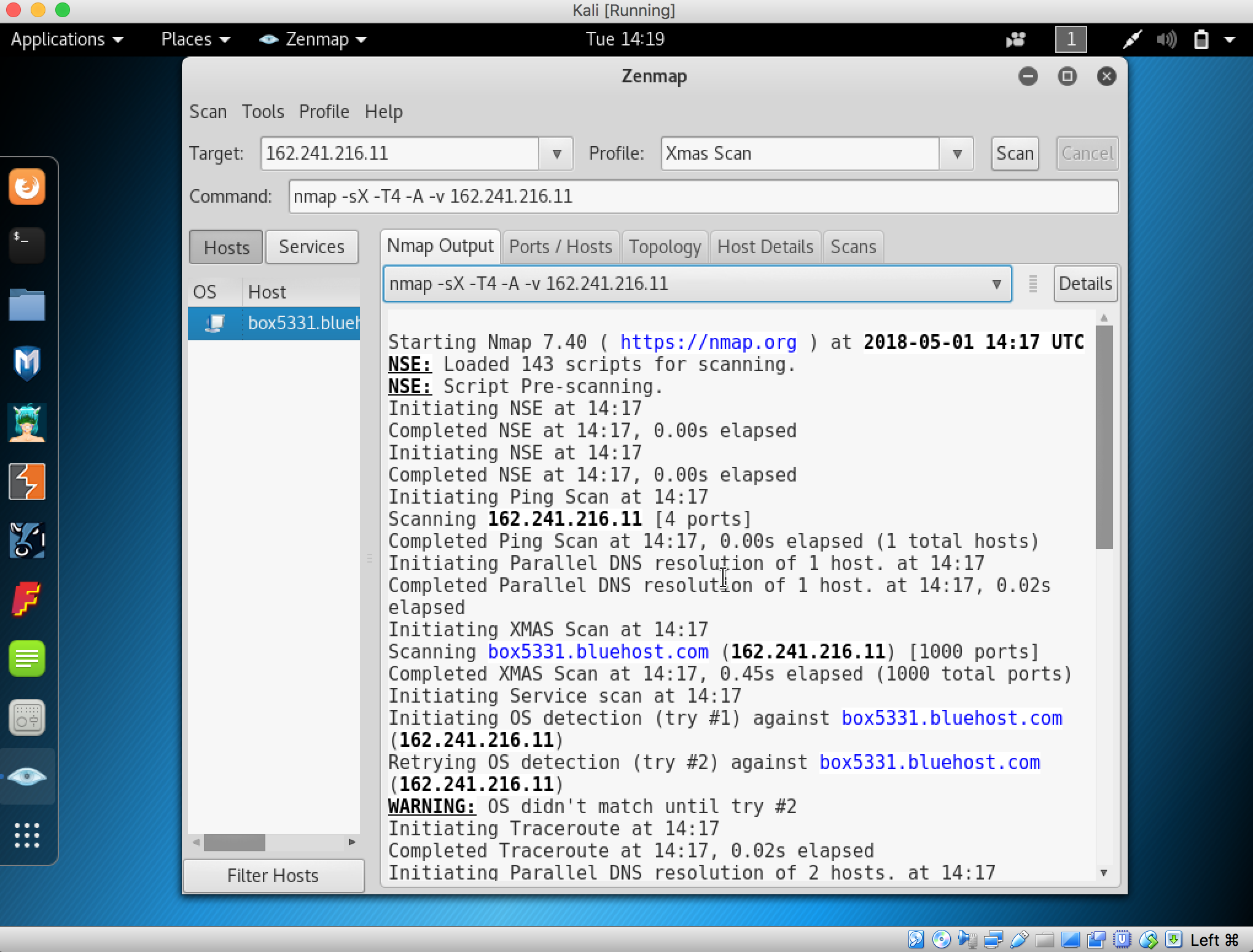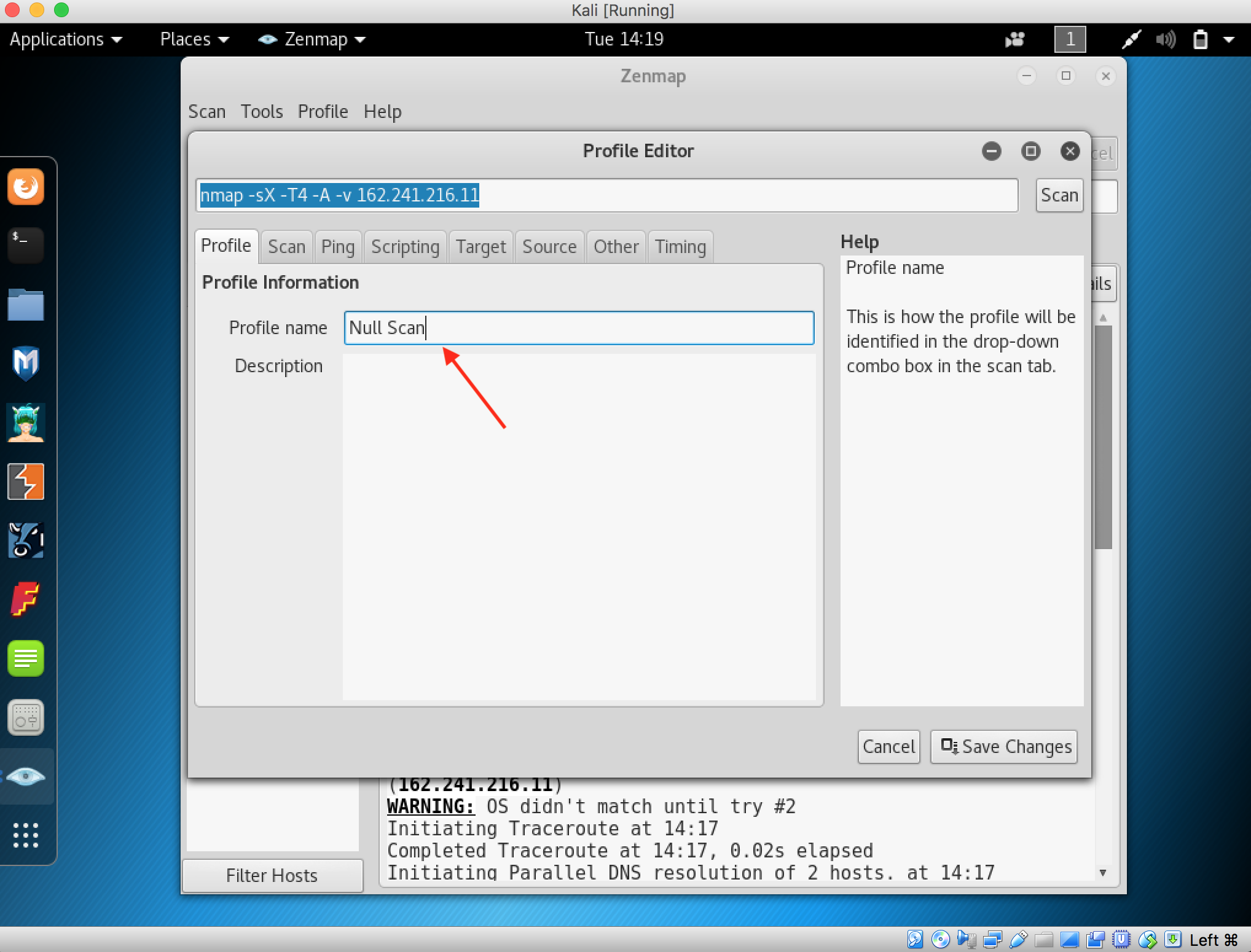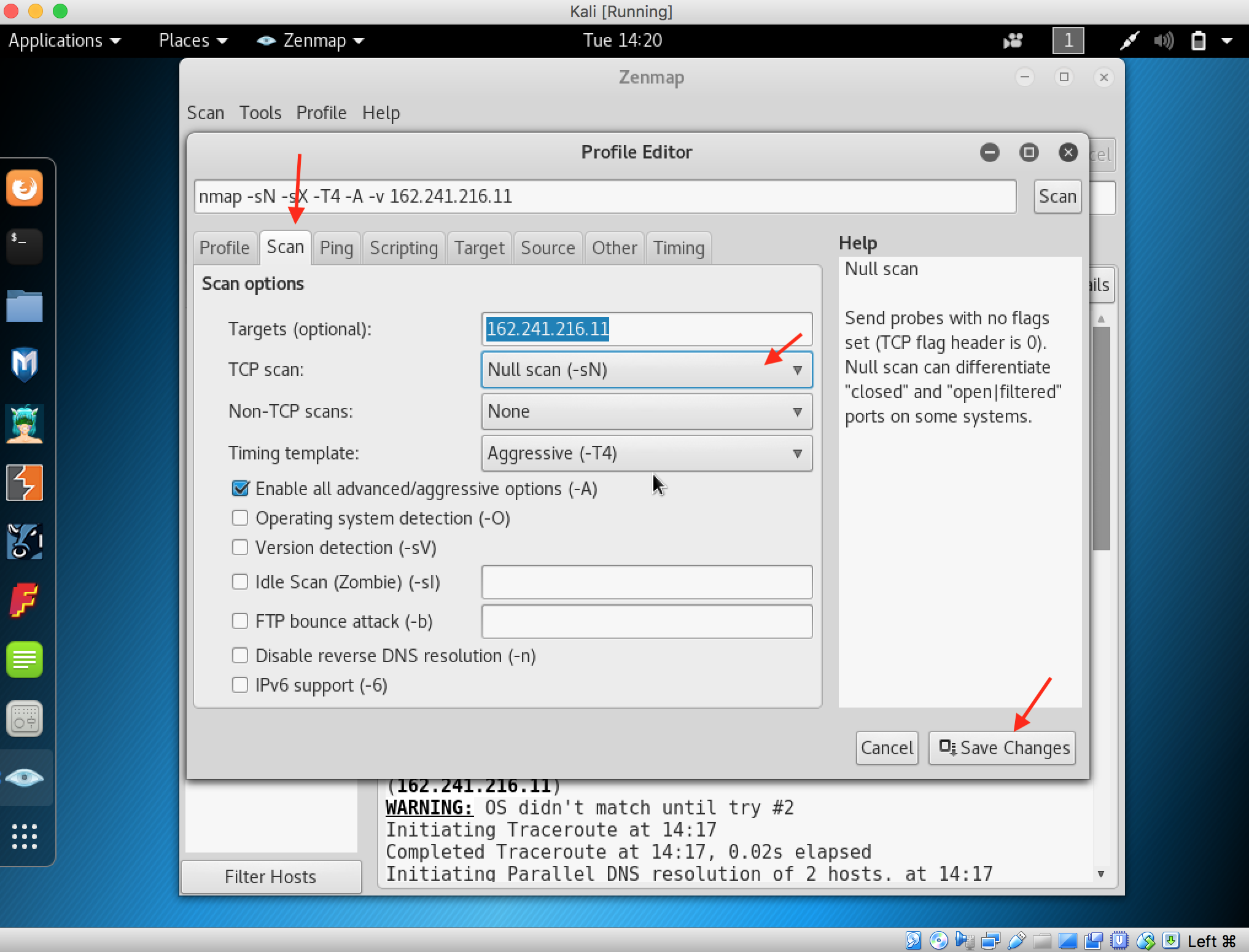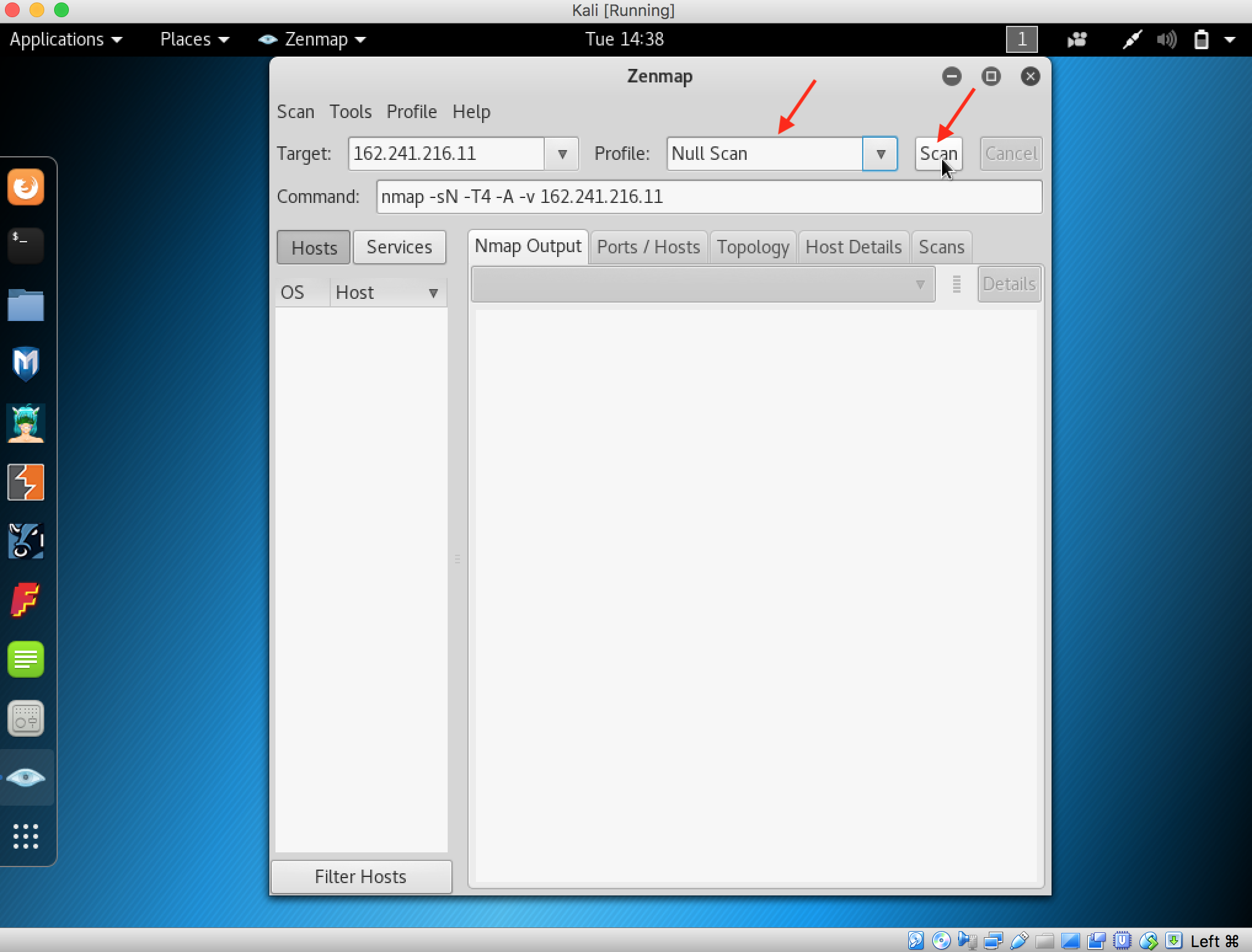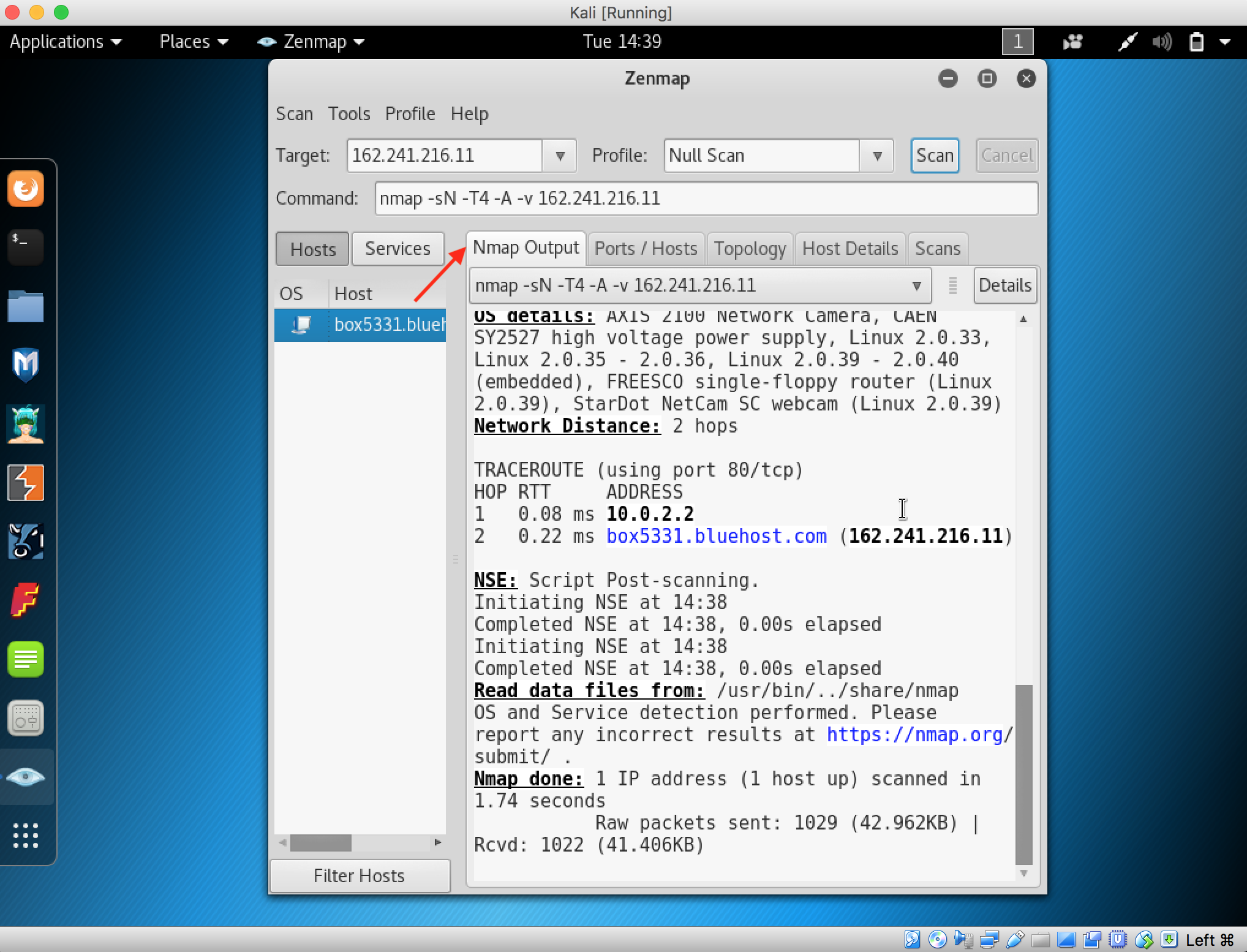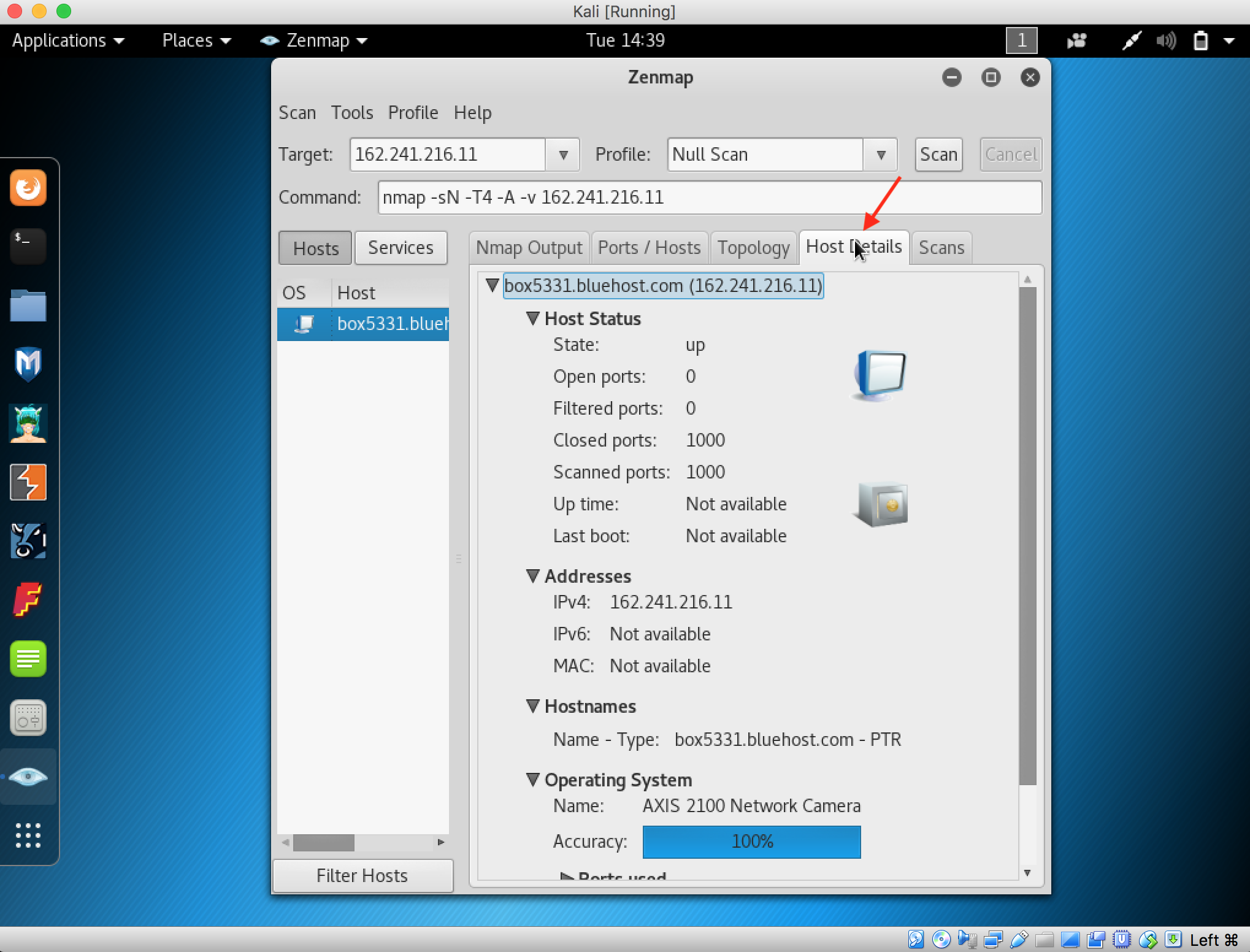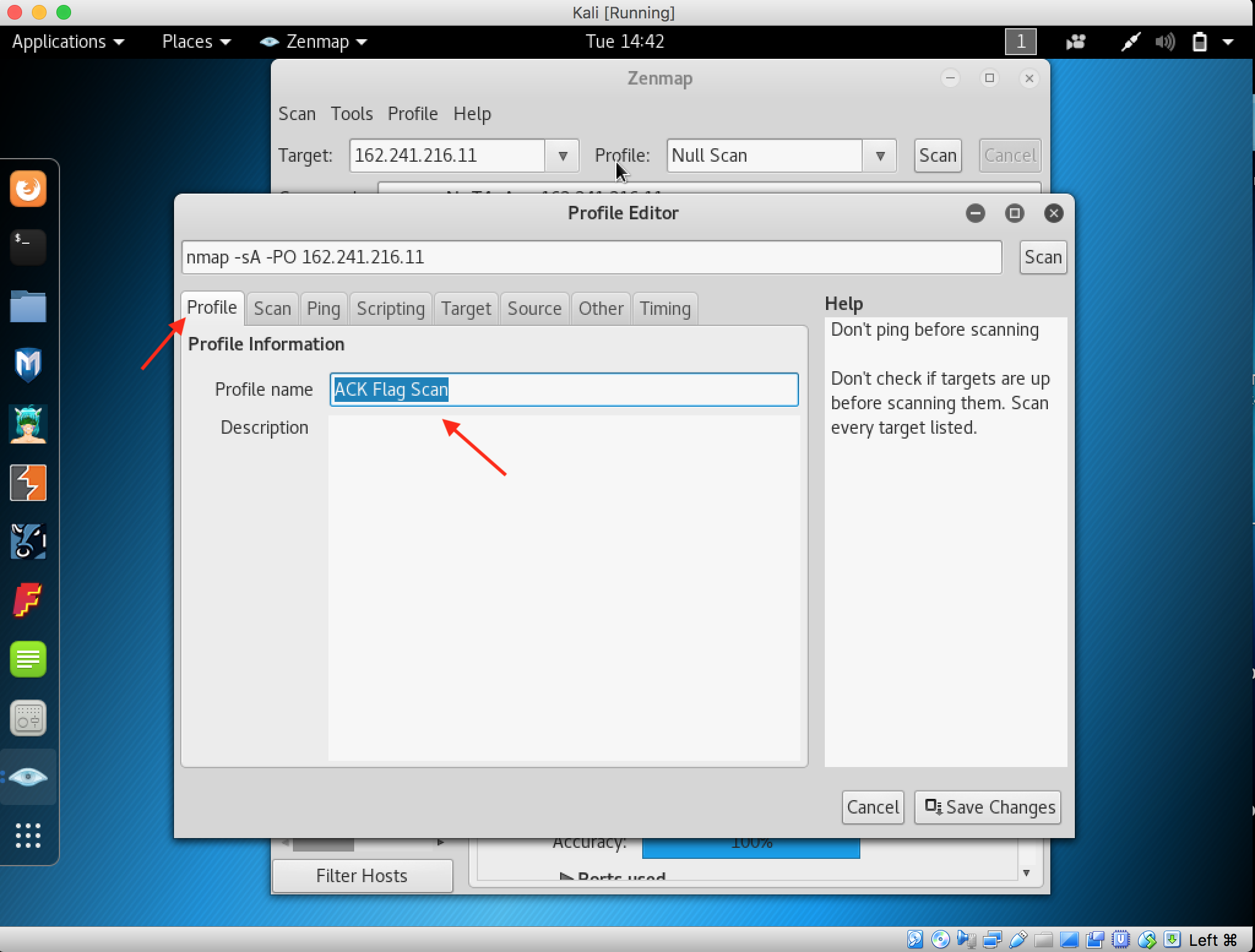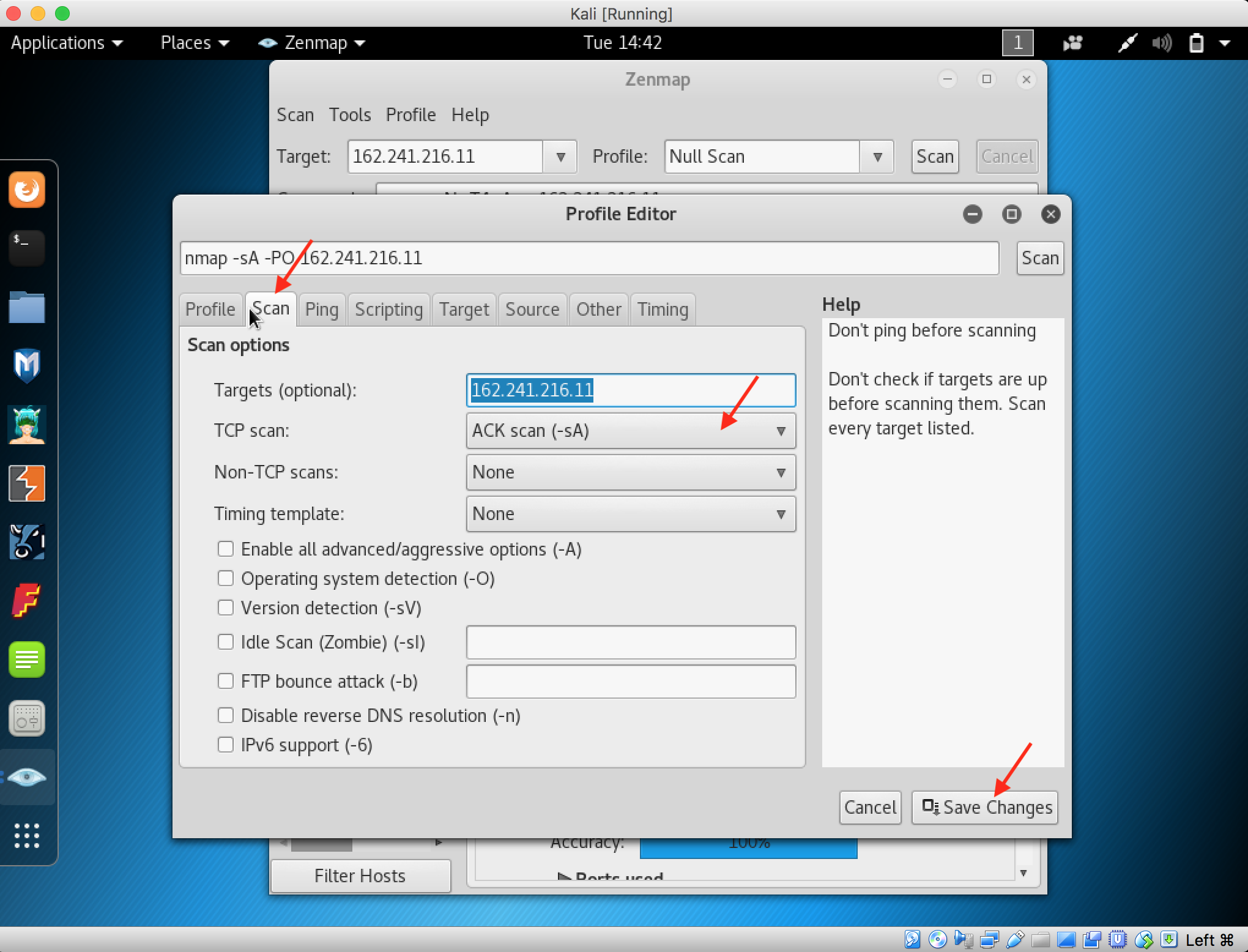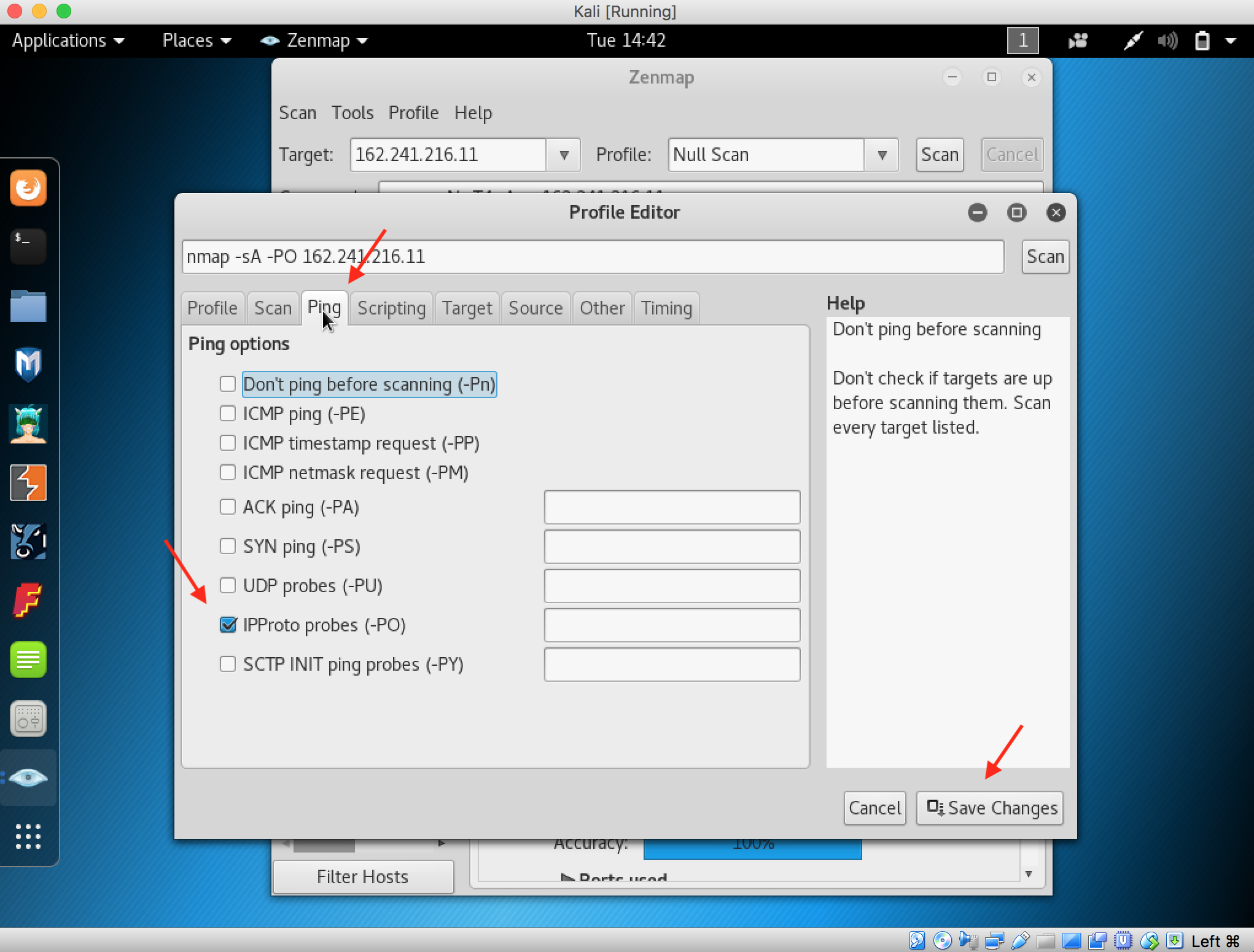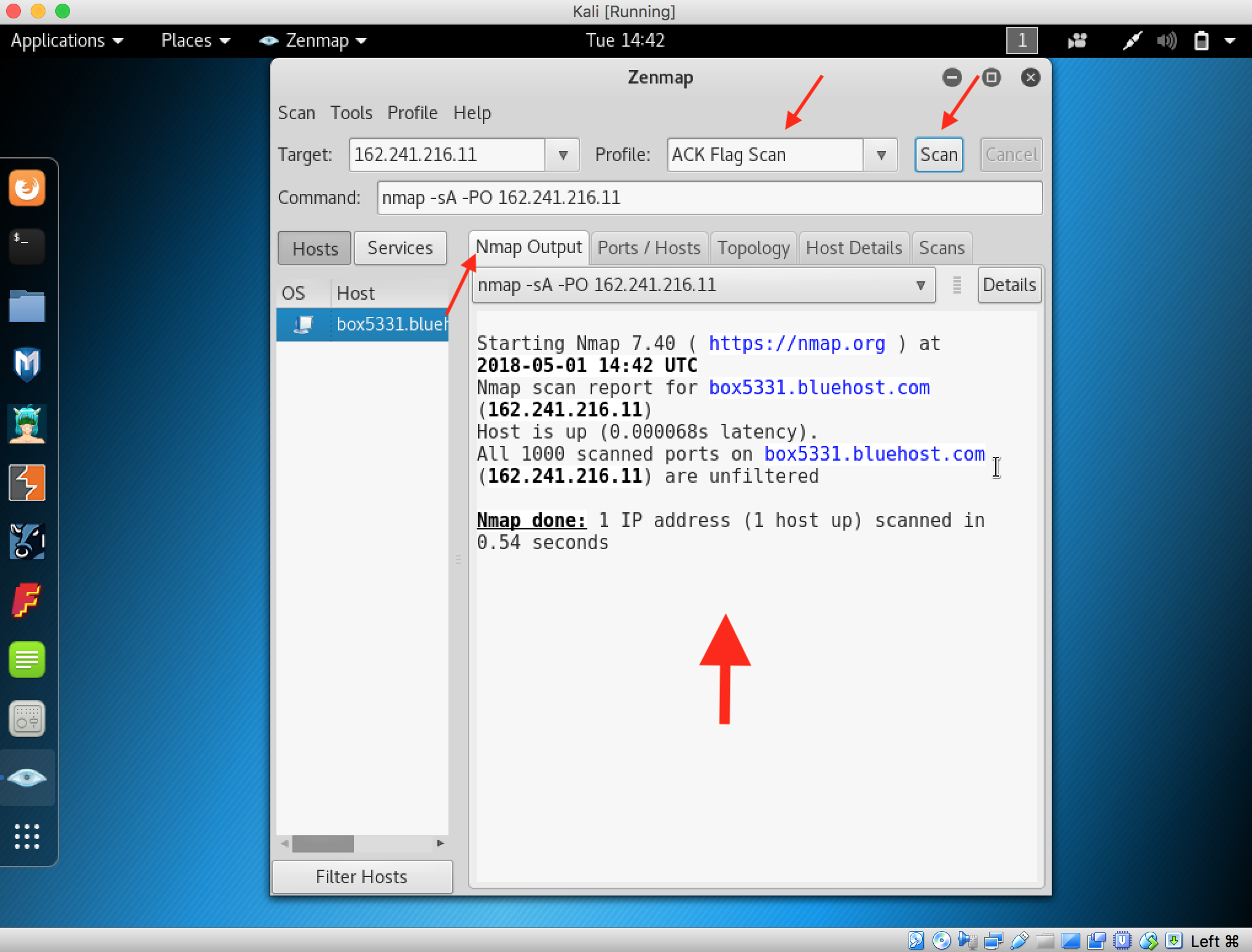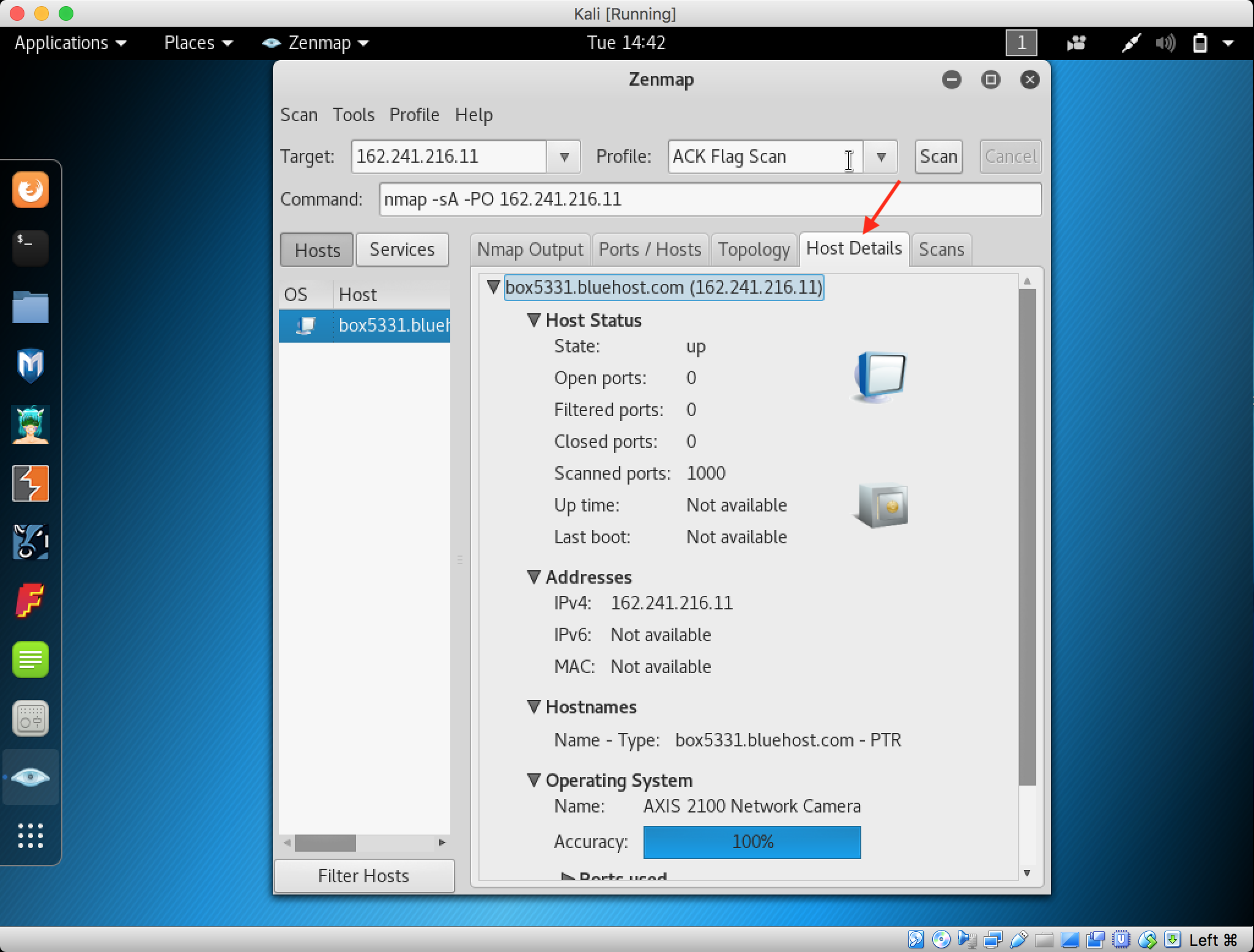Team Member :
Bonfilio Aldrino Sugiarto – 20016 11 794
Devin Christian – 20016 16 523
Game Link : Guess The Picture
Background
Guess The Picture is a kindergarten game where children can having fun while learning English in some aspects such as animals, foods, vocabularies, and more! We made this game based on cartoon or animation character where it looks cute and adorable for kindergarten students so they are more excited to play this game. This is also made for parents or brother/sister to help their little brother in the developing age, so they can grow up educated since this game is really easy to memorise. But this game is also complete by a help button in the top right of the screen, to show the answer of the the picture if the user has nobody to ask. This game intend to make the kindergarten students, which most likely playing a video game, is filled with an educational game where the children can playing game while learning something. In this case is English education where this language is really important in these days and really useful for the future of the kids.
Gameplay :

This is the main menu where the title and the button appears bounce from the top of the screen, After that we click the play button.

After we click the play button, we need to choose the category between animals or foods. In this case, we choose the animals.

In the animal category, we have to choose the category either the first stage or second stage. The first stage consist of 3 – 4 letters and the second stage is 5 – 6 letters each picture to guess. So for first time, pick the first stage.

The first picture is appeared after we choose the first stage, 4 letters and there are 10 letters float waiting to be dragged from the place and dropped inside the box. Everytime the user put the right or wrong letters inside the box, there will be sound effect showing the answer is correct or not. If not, there will be buzzer sound effect indicates that it is a wrong letters and will be back in the first place it from.

In other case, if the user stuck and cannot guess the picture, the help button on the top right of the screen will help the user to show what the answer is.

So, since the picture is bird, put the letters inside the box

After we put the letters correctly, the real picture of the bird will be shown with a beautiful fade in. After that, the next button on the bottom right of the screen will appear and available to the next picture

The next one is crab with blur with the same composition as the picture before.

After complete all the letters, as usual the next button appears

The page will redictly to the congratulations page as finishing the stage one of the animals categories. And then click the left arrow button

Back to the stage page, user can go back to the categories menu as well. This time stage 2 will be taken.

consist of 5 – 6 letters, animals category in the second stage still the same gameplay as before.

snake animation will be appeared fade in as usual, and go to the next picture through the next button


this time is monkey who lives in the jungle, after the monkey animation appears, hit the next button to finish the stage

congratulations for finishing the animals stage, and will be brought to the category page.

This time, hit the other category which is foods.

Same as the animals stage before, choose the first stage of the food


consist of 3 – 4 letters , complete the letters and the egg’s picture will appear by fade in. Hit the next button will get the screen to the next picture


The next one still have the same composition as the others, after complete the stage hit the next button.

Page will be directly go to the congratulations page for finishing the first stage of the food.

After click the button in the congratulations page, game will go to the food stage, take the second stage of food category.


consist of 5 – 6 letters, the game still go on with the same rules and composition. After complete all the task, go to the next picture


After done guessing the picture, go to the next page where the user has finished the food category.

A congratulations page for finishing the food category, will be brought to the main menu

Another options in the main menu is credits

This is the page where it shows the developers and all the copyright things.